3Dconnexion Boosts Navigation
The introduction of two new motion controllers adds functionality while more affordable pricing improves accessibility.
December 4, 2001
By David Cohn
Over the years, most Desktop Engineering readers have probably seen 3D input devices — also known as “motion controllers” — usually shaped like a ball or puck. The idea behind these devices is to enable users to pan, zoom, and rotate 3D objects within CAD, modeling, animation, and other programs. Rather than having to use a combination of mouse and keyboard, users can manipulate models in 3D by simply applying light hand-pressure to the motion controller.
 |
Among the makers of these 3D input devices, 3Dconnexion (a Logitech company) stands as the worldwide leader, with more than 350,000 users. We’ve previously reviewed several of the company’s products, including the SpacePilot (DE March 2006) and a combination keyboard-motion controller that has since been discontinued. Other older products, such as the CadMan, SpaceBall, and SpaceMouse, have also fallen by the wayside over the years. Today, the company sells four devices: the previously reviewed SpacePilot (now $399), a small portable device called the SpaceTraveler ($199), and the two new devices we recently received — the SpaceExplorer ($299) and the SpaceNavigator ($99 for the standard edition or $59 for the personal edition, meant for non-commercial use).
All four products are designed to be used in conjunction with a mouse and keyboard, with the motion controller being used by the non-dominant hand to perform 3D manipulations. According to 3Dconnexion, using only a mouse and keyboard limits a designer’s productivity and comfort, because a mouse can only deliver one movement at a time, with the designer constantly having to stop editing to reposition a 3D model. With one of the company’s 3D input devices, the controller cap becomes a virtual extension of the designer. Pushing, pulling, tilting, or twisting the cap a fraction of an inch lets you simultaneously pan, zoom, and rotate 3D models. Increase the pressure to go faster; decrease the pressure to go slower.
Four Devices, One Interface
The new SpaceExplorer is a sculpted, scaled-down version of the top-of-the-line 3Dconnexion SpacePilot. It shares the same controller cap floating over a blue LED ring and many of the same controls. While the SpacePilot provides a total of 21 buttons, including six numbered buttons and an adjacent LCD screen that clearly shows the name of the function assigned to each numbered button, the SpaceExplorer offers just two numbered buttons among its total of 15 (all of which are programmable via the 3Dconnexion software) and eliminates the LCD.
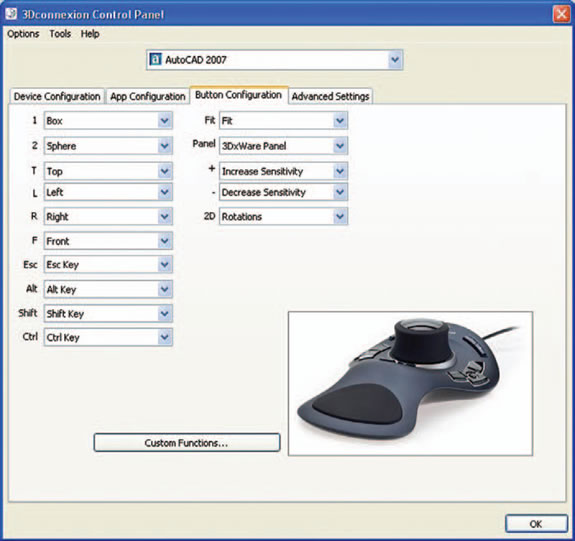 The new 3Dconnexion software automatically recognizes the current application and your input device.You can then assign any program function or macro to any of the available buttons. |
The SpaceNavigator is basically the SpaceExplorer, but without the sculpted base. Instead, an identical controller cap floats over the same blue LED ring, with a heavy polished metal base. There are just two programmable buttons, one on the left side and one on the right. In comparison, the SpaceTraveler looks like a scaled-down SpaceNavigator and is meant to be a lighter-weight, mobile device. I often carry one along with my notebook computer. The SpaceTraveler has a smaller controller cap and a total of eight programmable buttons arrayed around its base. I actually prefer the larger, less-expensive SpaceNavigator. Its buttons are much easier to find and use than those on the SpaceTraveler.
The same 3Dconnexion driver works with all four devices, automatically sensing which model you are using. As we saw when we reviewed the SpacePilot, the software comes with default button configurations for various applications and automatically loads the proper configuration for the currently active application. It even goes so far as to load different functions when in different modes of a particular application, for example loading different button mappings when you move between Part, Assembly, or Drawing mode in SolidWorks. The 3Dconnexion software has predefined configurations for most CAD and DCC applications — including AutoCAD, Inventor, Solid Edge, SolidWorks, SketchUp, 3ds max, Acrobat 3D, Maya, NX, and Pro/E — as well as for Microsoft Office applications such as Word and Excel. A complete list is available on the 3Dconnexion website. Users can easily modify those configurations, or create, save, and load other configurations.
The 3Dconnexion software Control Panel now has four tabs to help you configure your device. The Device Configuration tab lets you control the overall speed of the device, changing the amount of force or torque that needs to be applied to the controller. You can also change the zoom orientation. For example, you can determine whether to zoom when pulling the cap up and down or forward and back. On the App Configuration tab, you can enable or disable the Pan-Zoom or Tilt-Spin-Roll actions. You can also turn on a dominant axis filter, which restricts the pan, zoom, or rotations to a single axis. You can also reverse the directions of all the current axes directions.
The Button Configuration tab is where you map program functions to the device’s various buttons. When the 3Dconnexion software recognizes the current application, you can quickly assign any recognized command to the programmable buttons. If the software doesn’t include the desired command in its drop-down lists, however, you can click the Custom Functions button to record macros that match your application’s keyboard shortcuts. After saving a custom function, it can then be assigned to any button. The Advanced Settings tab lets you change the settings of any of the six axes individually. You can then save any of the configuration changes to an existing application setting or create and save new ones. If you create a new configuration for a previously unrecognized program, the 3Dconnexion device will use that configuration the next time you start that application.
We were impressed in the past with how easy it was to install these devices. If anything, the new driver software makes it even easier, with a very understandable interface, several demos, well-written documentation, and an Update wizard that ensures that you’ve got the latest version of the driver software. Although the new driver only supports the company’s newest USB devices, users of older products can still download older drivers from the 3Dconnexion website.
All four 3Dconnexion devices support Windows and Linux, with Mac OS X support for the SpaceNavigator and UNIX support for the SpaceTraveler, SpaceExplorer, and SpacePilot. Full Vista support should be available by the time you read this review. The company also recently announced a new software development kit (SDK) for developers of Windows and Mac-based software to add support for 3Dconnexion devices to their applications.
With the growing use of 3D and the more affordable pricing of the latest 3Dconnexion input devices, it makes more sense than ever before to add one of these motion controllers to your CAD workstation.
3Dconnexion
Los Gatos , CA 95032
SpacePilot
> Price: $399
> Size: 5.6 3 9.3 3 2.0 in. (W 3 D 3 H)
> Weight: 1.875 pounds
> Warranty: 3 years
SpaceExplorer
> Price: $299
> Size: 5.5 3 7.6 3 2.3 in. (W 3 D 3 H)
> Weight: 1.307 pounds
> Warranty: 3 years
SpaceTraveler
> Price: $199
> Size: 1.8 in. diameter 3 1.7 in. high
> Weight: 0.51 pounds
> Warranty: 2 years
SpaceNavigator
> Price: $99 ($59 for personal edition)
> Size: 3.07 in. diameter 3 2.087 in. high
> Weight: 1.056 pounds
> Warranty: 2 years
David Cohn is a computer consultant and technical writer based in Bellingham , WA , and has been benchmarking PCs since 1984. He’s a contributing editor to DE, an applications engineer with The PPI Group, and the author of more than a dozen books. Please send comments about this article to [email protected]. You can also contact David at [email protected] or at dscohn.com.
Subscribe to our FREE magazine, FREE email newsletters or both!
About the Author
David Cohn is a consultant and technical writer based in Bellingham, WA, and has been benchmarking PCs since 1984. He is a Contributing Editor to Digital Engineering, the former senior content manager at 4D Technologies, and the author of more than a dozen books. Email at [email protected] or visit his website at www.dscohn.com.
Follow DE





