December 4, 2001
By David Cohn
Earlier last year, Adobe released new versions of its Acrobat software, including a dramatically updated version of Acrobat 3D. What began as a file format for publishing electronic versions of print documents and evolved into a robust collaboration mechanism now includes a full suite of tools for working with all types of documents, including both 2D MCAD drawings and 3D models. Acrobat 3D Version 8 is actually a superset of Acrobat Professional; it incorporates all the capabilities of Acrobat 8 Professional plus all of the 3D capabilities. While this review concentrates on Acrobat 3D, many of the new tools extend even to the ubiquitous Acrobat Reader. For example, anyone who downloads the latest version of the free Reader can view 3D PDF files, and if collaboration has been enabled, use many of the new 3D capabilities.
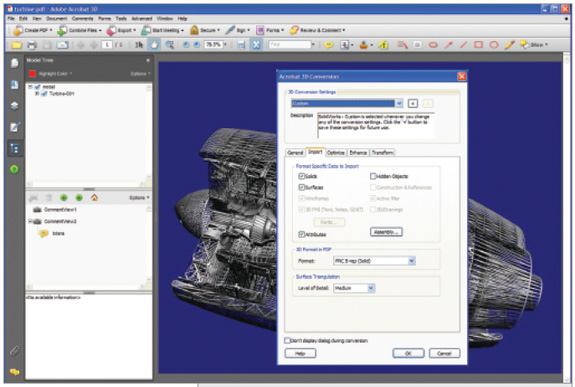 When converting CAD data into 3D PDF, you can choose the format and adjust the level of surfacetriangulation and amount of PRC B-rep compression. |
The most noticeable change in Version 8 is a completely redesigned interface. Toolbars have been reorganized and a more prominent Tasks toolbar provides drop-down menus for the most frequently used functions. A series of navigation buttons appears vertically along the left edge of the screen; the buttons can activate various palettes for viewing individual sheets, layers, and the model tree. The new visual design results in a much cleaner work area, but requires some acclimation for long-time users.
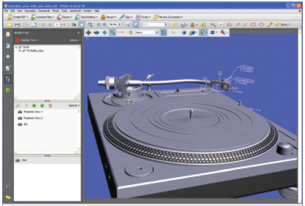 PMI data included in the original MCAD files translates accurately into the resulting 3D PDF file. |
Totally New 3D
Despite the version number, this is only the second release of Acrobat 3D. The previous version used the U3D format, a tessellated approximation of the 3D model. To convert MCAD models to PDF, Adobe licensed technology from Right Hemisphere and others, giving users three options: capturing an OpenGL data stream, loading U3D files created by other applications, or converting some MCAD formats automatically using drag-and-drop.
In the spring of 2006, Adobe acquired TTF (Trade Technologies France), a small company providing some of the best 3D translators for products such as CATIA and UGS’ NX. Among the technologies obtained in the TTF acquisition was PRC, a format for visualization and downstream manipulation of 3D MCAD data that can be highly compressed while retaining accurate topology and geometry. The U3D format is still available in Acrobat 3D — and remains well-suited for technical documentation, animation, and other applications where a high degree of accuracy is not required — but 3D data saved in PRC format is now preferred since it can subsequently be exported as STEP or IGES files accurate enough for downstream uses such as analysis and CNC.
With Acrobat 3D Version 8, there are now several ways to get MCAD data into PDF format, including importing, drag-and-drop, and capturing the OpenGL stream. But thanks to the new TTF technologies, you can convert any supported 3D format to PDF without having the actual MCAD application on your computer. Supported formats include 3ds max, 3DXML, ACIS, AutoCAD (DWG, DXF, and DWF), Inventor, CATIA (V4 and V5), I-deas, IGES, JT, MicroStation, NX, Parasolid, Pro/ENGINEER, Rhino, Solid Edge, SolidWorks, STEP, and STL, although not all of these formats support the full PRC conversion. For example, when importing a SolidWorks part or assembly, you can choose one of four formats: PRC B-rep (Solid), which maintains the boundary representation; PRC B-rep + Tessellation, which includes the tessellation data so the model loads faster; PRC Tessellation (Faceted), which saves just tessellated data in the highly compressed PRC format; and U3D, in either the older version 7 f ormat or a new, more compressed ECMA3 format. But when importing from Inventor, your only choices are PRC Tessellation and U3D.
Regardless of the format you choose, the resulting PDF file is significantly compressed. In addition to selecting the type of conversion, you can specify the level of surface triangulation detail and the amount of PRC B-rep compression. According to Adobe, compression ratios of 100-to-1 are typical, although Adobe has several sample files available on its website that illustrate compression as high as 300-to-1 when converting from SolidWorks.
For those programs not specifically supported, you can capture an OpenGL stream. To do so, you activate this feature in Acrobat 3D, load the file you want to capture in the MCAD application, and then press the Print Screen key.
PMI, Commenting, and More
3D PDF files can now include product manufacturing information (PMI) such as tolerances. Any PMI information included in the original MCAD files in CATIA V5, I-deas, JT, NX, or Pro/E translates into the resulting 3D PDF file.
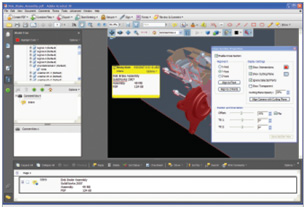 You can reorient the view, create cross sections, change the render mode, and adjust lighting. Addingmarkups creates a new comment view; the markups are only visible when you restore that view. |
Once the 3D model is displayed in Acrobat 3D, you can view the assembly tree, select individual parts to view their meta data (such as mass properties), and turn individual parts on and off. You can also reorient the view, create interactive cross sections, save and rename views, change the model-render mode, and adjust model lighting. About the only thing you can’t do is move individual parts.
Acrobat’s robust commenting tools can be used to mark up 3D models in nearly the same ways as you would mark up a standard 2D document. For example, you can draw clouds around portions of the model, place callouts, or add sticky notes. Any of these actions cause Acrobat to create a new comment view; the markups are only visible when you restore that view.
There’s also a 3D measurement tool, which adds linear, radial, and angular measurements within the 3D model. Unlike review and comment markups, these measurements remain visible on the model when you change the view, but are not saved as part of the PDF file; they disappear when you close the file.
| More Info Adobe Acrobat 3D Version 8 Adobe Systems Inc. San Jose,CA Price: System Requirements: |
Also new in this version is the capability to export 3D models to a variety of formats. You can simply right-click on the model to export to IGES, Parasolid, STEP, or VRML. Depending on the format you choose, you can then control export options, such as saving surfaces or solids. Although Adobe doesn’t come out and say it directly, assuming the model was created as an accurate PRC B-rep, you could use Acrobat 3D as a means of translating files from one MCAD system to another. When initially importing the MCAD model, Acrobat warns that the resulting PDF document will contain the precise B-rep surfaces and advises that if you want to prevent someone from using the 3D Export feature, you should first go to the Advanced menu to add password security.
You can also insert 3D PDF models into MS Office documents, such as Word, Excel, and PowerPoint files. After publishing the resulting document as PDF, the 3D model can be activated and manipulated within the PDF file, even by someone simply using the free Adobe Reader.
We found a few a minor issues. For example, you can’t zoom to a window when viewing a 3D model nor simply zoom back out to display the entire model. But the enhancements far outweigh any shortcomings. Long-time users will notice significant performance improvements and users of even Acrobat Standard and Professional will love some of the new features, such as the ability to build a new PDF document from scratch and create a PDF from multiple PDF files as well as new redaction capabilities.
There are lots of other programs out there for publishing PDF files, but none come close to Acrobat 3D Version 8.
Contributing Editor David Cohn is a computer consultant and technical writer based in Bellingham,WA, and has been benchmarking PCs since 1984. He’s an applications engineer with The PPI Group, and the author of more than a dozen books. Please send comments about this article to [email protected]. You can also contact David at [email protected].
Subscribe to our FREE magazine, FREE email newsletters or both!
About the Author
David Cohn is a consultant and technical writer based in Bellingham, WA, and has been benchmarking PCs since 1984. He is a Contributing Editor to Digital Engineering, the former senior content manager at 4D Technologies, and the author of more than a dozen books. Email at [email protected] or visit his website at www.dscohn.com.
Follow DE





