Latest News
December 4, 2001
By David Cohn
As surely as spring heralds the arrival of warmer weather, it also marks the release of a new version of AutoCAD. On March 27, Autodesk unveiled AutoCAD 2013, the 27th major release of the world’s most popular CAD program. And as expected, based on Autodesk’s three-year development cycle, the new version brings with it a new DWG file format—plus a host of new and enhanced features and functions.
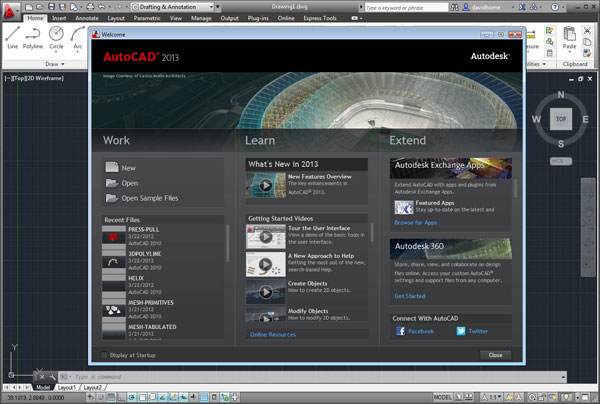
Users are greeted by a new Welcome Screen that lets them easily open files, learn about new features, access the Autodesk Exchange Apps store, and use cloud-based services via Autodesk 360.
Upon launching AutoCAD 2013, users are greeted by a new Welcome Screen that includes tools for creating new drawings, as well as opening existing drawings and sample files. There’s also a list of recently accessed drawings, and links to videos explaining many of the new features. A panel containing tools for accessing a redesigned Autodesk Exchange app store, a new cloud service called Autodesk 360 where you can store and share data, and links to social media sites including Facebook and Twitter are also included. With all of its online links, the Welcome Screen can take a while to load, but you can easily disable the automatic display and access it only when needed.
Power-charging the Command Line
In a move to reduce clutter, AutoCAD’s command line has been dramatically modernized. By default, it now appears as a single-line panel at the bottom of the screen, rather than as a four-line docked palette. But because users still need to be able to see multiple lines of prompts, as you work, the previous three lines scroll up into a semi-transparent history area. When you end a command, these slowly fade away, and instead of just a blank space after the command cursor, the command line says “Type a command.”
When a command is active, an icon helps identify the command and indicates that the program is awaiting input. You can also click on this icon to quickly view and launch recently used commands. And when a command offers several options, in addition to typing, right-clicking or using dynamic input, you can now click on the desired option right in the command line.
Pressing the F2 key or clicking a special flyout expands the command line to display additional lines of command history. The command line can be floated, docked to the top or bottom of the AutoCAD window, or snapped to the left or right edge. And like most other tools in AutoCAD, the new command line is completely customizable.
While the changes to the command line are obvious, a new feature called in-canvas property preview is much more subtle. In the past, when you made changes to the properties of objects—changing their color or linetype, for example—you didn’t actually see the results until you committed to the change. Now, if you select objects and then use the Property palette to change the color, the selected objects dynamically change color as you move the cursor over each color in the list. It’s amazing how helpful this small change can be.
Improved Arrays
By far, the biggest improvement in AutoCAD 2012 was the introduction of associative arrays, which introduced three new commands for creating rectangular arrays, polar arrays or evenly distributing objects along a path. Once positioned, you could select an object in the array and make adjustments, such as changing the spacing, the number of objects or even the objects themselves. But creating a rectangular or polar array in AutoCAD 2012 could be a bit confusing.
The array functionality in AutoCAD 2013 has been enhanced, making it faster and easier to create objects in a pattern. For example, after selecting objects for a rectangular array, they are immediately displayed in a three-row-by-four-column grid. When creating a polar array, the selected objects are displayed in a full circular pattern of six copies as soon as you specify a center point. And when creating a path array, the objects you select are immediately displayed evenly along the entire path, as soon as you select the path.
Multi-function grips display for all three types of arrays, so you can dynamically modify relevant properties. In addition, new tools in the ribbon make it much easier to control the creating and editing of associative arrays.
Model Documentation Gets Real
The other big change in the last release was the introduction of a completely new set of tools for documenting 3D models. Here again, Autodesk has learned a lot from that initial set of tools. As a result, the Model Documentation functionality has been greatly enhanced in AutoCAD 2013. The model documentation tools are now located in a new Layout tab alongside common tools for creating and managing drawing layouts and views.
The process of creating model views still begins by placing a base view into a layout, but now, when you start the process, you can choose to generate the base view from a model in model space or from a model created in Autodesk Inventor. If you choose Inventor, AutoCAD prompts you to select the Inventor file you want to import. If you choose a model space model, the program asks whether you want to use the entire model or individual model space objects.
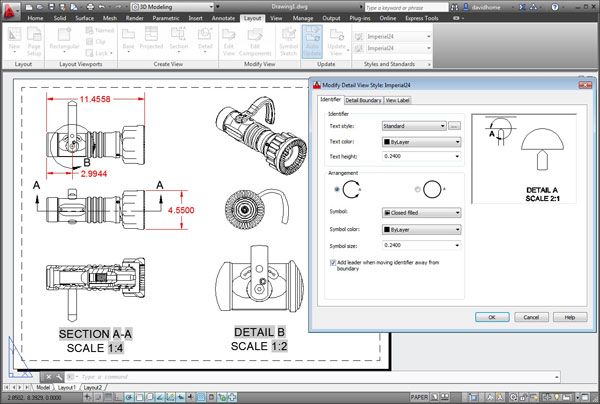
Users can now document models created in AutoCAD, Inventor or other CAD programs, create section and detail views, and control those views using styles.
In AutoCAD 2013, if you’re currently working in model space, the program prompts you to specify the name of layout in which you want to place the base view, and it can even create a new paper space layout on the fly. You can even go back and select additional 3D objects to add to the base view.
Once you’ve placed a base drawing view and created projected views, you can use a new Viewsection tool to create full, half, offset or aligned section views from any existing drawing view. A section identifier is automatically applied and incremented as you create subsequent section views. You can even control whether individual model components are included in the section view, and specify whether it should include the full depth or just a slice.
After a section view has been created, you can use the new section view style settings to control the appearance of section identifiers, the cutting plane, the view label, and the hatch pattern applied to the cross-section. You can also create detail views from existing drawing views, and control their appearance using the new detail view style controls. Like other styles in AutoCAD, you can create and save as many different section styles and detail styles as you need.
AutoCAD’s parametric controls have been extended to drawing views, so you can constrain section lines and detail boundaries to key points in the drawing views, ensuring accuracy even as the model or layout changes. And now, when you add annotations to detail views, those annotations are associated to the drawing view based on the vertices selected or inferred by the selected edge. As a result, if you update the drawing view, the annotations adjust appropriately.
While it’s still possible for changes to the underlying 3D model to cause annotations to become disassociated, AutoCAD 2013 includes a new Annotation Monitor button on the status bar. Whereas last year, almost any change caused annotations to become disassociated, this time around, AutoCAD handles most changes without causing annotations to lose associativity.
A Host of Smaller Enhancements
In addition to the big changes, AutoCAD 2013 includes several smaller, welcome changes and additions. For example, the Help system has been restructured to provide faster search results. And the Quick View Drawing thumbnails now display a bold border to emphasize the current active view.
AutoCAD 2013 lets you select multiple hatch objects and modify them all at once using the Hatch Editor ribbon, and when working with external references, you can now edit the Saved Path directly in the External References palette.
Point cloud functionality has also been enhanced. You can attach and manage point clouds similar to working with images and external references (XREFs) files.
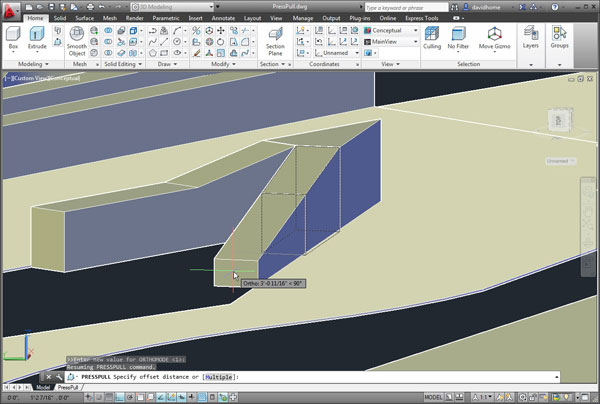
The PressPull tool can now offset a planar face as it extrudes to follow the taper angle of adjacent sides, and has been enhanced to include a multiple option.
When working in 3D, the PressPull tool has been enhanced to include a multiple option—and is no longer limited to clicking inside a bounded area. You can now select 2D and 3D curves as well. In addition to extruding faces straight out, you can offset a planar face as it extrudes to follow the taper angles of adjacent sides. Plus, a new Extract Isolines tool enables you to extract isoline curves from an existing surface or face of a solid.
AutoCAD LT 2013 Borrows Some Improvements With each new release of its flagship, Autodesk also adds new features to AutoCAD LT, the lower-cost 2D alternative to AutoCAD. Once again, AutoCAD LT 2013 benefits from some of the new features in AutoCAD 2013. For example, AutoCAD LT 2013 sports the same command line improvements as its full-featured sibling. LT users will also have access to the Autodesk 360 cloud storage, AutoCAD WS and mobile devices. And they’ll be able to synchronize customized settings with their Autodesk 360 account. The improvements to associative arrays are also fully incorporated into AutoCAD LT 2013, as are the new property edit preview functionality. AutoCAD LT 2013 also gains the same multiple hatch-editing capabilities, strike-through text, and external reference path editing. And this time around, AutoCAD LT 2013 for the Mac will also be released along with the Windows version, and for the first time will be available through other retail channels in addition to the Apple Macintosh App Store. With its two-dimensional functionality nearly equal to AutoCAD itself, AutoCAD LT 2013 should meet the needs of anyone looking for a lower-cost 2D-only alternative to AutoCAD. All of this should guarantee that AutoCAD LT remains the top-selling 2D drafting application. AutoCAD LT 2013 has a $1,200 MSRP. |
Improvements to 2D drawings include new annotation capabilities and an addition to the Draw Order tool to bring all leaders to the front. The Offset command has been improved to show a preview of the offset results as you use the command. And the Content Explorer, the file indexing and search component added in AutoCAD 2012, has been enhanced to support more file types.
Autodesk in the Cloud
A new feature that will undoubtedly appear in other Autodesk software is the introduction of Autodesk 360, a cloud-based service you can use for online file sharing, syncing customized files, and more. After signing in and specifying default settings, you can choose to automatically sync them so that you can restore them on any computer.
There’s also a new Online ribbon with tools for accessing your Autodesk 360 cloud storage area, controlling your online options, sending a notification to your mobile device so you can find and open the current drawing on your tablet or phone, uploading drawings to your Autodesk 360 account, syncing your settings, sharing a document from your Autodesk 360 account with someone else, and opening an online session with AutoCAD WS in your default browser so you can collaborate with another WS user.
Everyone gets 3GB of free cloud storage. Those with subscription accounts get 25GB of storage, plus 100 cloud credits for things like cloud-based rendering.
Simultaneous Macintosh Release and Suites
This time around, Autodesk isn’t delaying things for Apple customers. AutoCAD 2012 for the Mac lagged six months behind the Windows version. This year, AutoCAD 2013 for the Mac was announced simultaneously with the Windows release and will share many of the same features, including the array and press-pull enhancements and surface curve extraction.
AutoCAD 2013 for the Mac will also include model documentation capabilities, but users won’t be able to create model views using the native Mac release. The new Mac version also gains PDF underlay capabilities, and shares the same DWG file format as AutoCAD 2013.
Autodesk is also putting more emphasis on suites, and those suites provide some pretty good deals. For example, in addition to AutoCAD itself, the AutoCAD Design Suite Standard includes Sketchbook Designer, Showcase, Mudbox and AutoCAD Raster Design (a bundle worth $8,225 if purchased separately) for just $500 more than the cost of AutoCAD alone. The Professional suite adds 3ds Max Design to the mix ($4,995, for the equivalent of $11,720 worth of software), and the AutoCAD Design Suite Ultimate adds Alias Design as well ($5,995 for a bundle that would cost $15,715 if purchased separately).
More Information on Autodesk’s AutoCAD 2013
Price:
- Full system: $3,995
- Annual subscription: $450
- Upgrade from AutoCAD 2012: $595
- Upgrade from AutoCAD 2011: $1,195
- Upgrade from AutoCAD 2010: $1,795 System Requirements
AutoCAD and AutoCAD LT for Windows
- OS: Windows 7 or Windows XP (SP3 or later); 64-bit or 32-bit
- CPU: Intel Pentium 4 or AMD Athlon dual-core 1.6GHz or greater (3.0GHz or greater recommended for Windows 7 or 3D modeling; AMD64 or Intel EM64T processor for 64-bit version)
- Memory: 2GB RAM, 4GB recommended (1GB for AutoCAD LT 32-bit; 2GB for LT 64-bit)
- Disk space: 6GB free disk space for installation (1.4GB for AutoCAD LT 32-bit, 4GB for AutoCAD LT 64-bit)
- Video: 1024x768 VGA with true color minimum (for 3D modeling: 1280x1024 with 128MB video RAM or greater, Pixel Shader 3.0 or greater, Microsoft Direct3D-capable workstation-class graphics card)
- Other: Microsoft Internet Explorer 7.0 or later
AutoCAD and AutoCAD LT for Mac:
- OS: Apple OS X v10.6.4 or later with 64-bit Intel processor
- Hardware: Apple Mac Pro 4.1 or later; MacBook Pro 5.1 or later (MacBook Pro 6.1 or later recommended); iMac 8.1 or later (iMac 11.1 or later recommended); Mac mini 3.1 or later (Mac mini 4.1 or later recommended); MacBook Air 2.1 or later; MacBook 5.1 or later (MacBook 7.1 or later recommended)
- Memory: 3GB of RAM (4 GB recommended)
- Disk space: 2.5GB free disk space for installation (3GB recommended)
- Video: All graphics cards on supported hardware; 1280x800 display with true color (1600x1200 with true color recommended)
David Cohn is the technical publishing manager at 4D Technologies. He also does consulting and technical writing from his home in Bellingham, WA. He’s a contributing editor to Desktop Engineering and the author of more than a dozen books. You can contact him via email at [email protected] or visit his website at DSCohn.com.
Subscribe to our FREE magazine, FREE email newsletters or both!
Latest News
About the Author
David Cohn is a consultant and technical writer based in Bellingham, WA, and has been benchmarking PCs since 1984. He is a Contributing Editor to Digital Engineering, the former senior content manager at 4D Technologies, and the author of more than a dozen books. Email at [email protected] or visit his website at www.dscohn.com.
Follow DE





