Autodesk’s 3ds Max Design 2009 Offers New Modeling Tools
Though it comes only six months after the last release, this latest version of 3ds Max offers a surprising number of nifty new features.
Latest News
August 1, 2008
By Mark Clarkson
 3ds Max Design 2009 has added options to its user interface that help speed your workflow. |
3ds Max 2009 is the eleventh generation of the software (and has gone through nearly as many variations on spelling and capitalization). As any product matures — and, at 12 years, Max is pretty mature — it becomes increasingly difficult for its developers to add value without adding bloat.
What do you add, new ways of beveling edges? Increasingly obscure and specialized features that most of your user base will never discover, let alone use on a regular basis? One hopes not.
I’d rather see the developers subtract things than add them, specifically modes, dialog boxes, key strokes, and mouse clicks — and time spent waiting for the application to do its thing. For example, the user interface (UI) can always be better; the renderer can always be faster.
3ds Max Design 2009 has actually added a bit to its already dauntingly huge interface but…it’s OK. The UI is better, and the renderer is faster; the additions actually help to speed your workflow, and they can all be turned off or hidden.
 A new dialog box below the rendered frame window enables easy tweaking of reflections, shadows, render quality, and more. |
Two Versions
When I saw that 3ds Max was shipping in two versions — 3ds Max 2009 and 3ds Max Design 2009 — I was troubled. It called to mind 3ds Max VIZ — a somewhat stripped-down version of Max targeted at the architectural market. I quickly checked the comparison chart for features that had been turned off in Design. The good news is that none of them have; with the exception of the Software Developer Kit, Max Design has 100 percent of the features and capability of Max — even hair, fur, and cloth.
Autodesk says the UI and icons have been tuned differently for each product and its targeted marketplace, but I didn’t have a chance to compare them directly and stuck with Design.
View Cube and Steering Wheels
The first things I noticed when firing up the application were the ViewCube and Steering Wheel, conspicuous new additions to the modeling interface.
 Using the 3ds Max Design 2009 interface, you can specify a region — or selected objects — of the scene to render for faster feedback. |
The ViewCube is a shaded, labeled cube that sits in one corner of your active viewport, showing you at a glance exactly how your view is oriented. Click-and-drag it to rotate the view; click on the face labeled Right to switch to the right view; and so forth. Like most of Design 2009’s user interface, the ViewCube is customizable; you can redefine your home view, or tell it to keep your scene Upright as you spin it. I like the ViewCube; I’m less sure about the new Steering Wheels.
Steering Wheels are little elements that follow your cursor around, letting you zoom, pan, orbit, look up and down, and walk through your scene. Long-time 3D users may turn up their collective noses at this kind of handholding, but the ability to “walk around” your 3D scene is seriously useful, even if you’re an experienced designer creating a new blower motor. You can even Rewind, easily returning to any previous view state by clicking on a thumbnail.
All in all, the Steering Wheel seems like it should be really neat but, somehow, I found it annoying. Maybe I’m not thinking about it properly.
Like the ViewCube, Steering Wheels can be customized, and both are easy enough to turn off if you don’t fancy them.
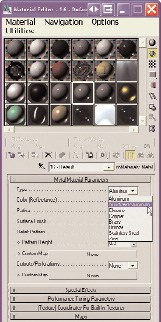 3ds Max 2009 Design ships with a new set of real-world materials called ProMaterials. |
Real-World Rendering
The new, faster version of Autodesk’s physics-based mental ray renderer (v3.6), developed by mental images of Germany, is Max’s default renderer. mental ray uses simulated photons; combined with real-world materials and Max’s photometric lights (now the default, and streamlined in this new version), mental ray can produce extremely accurate renders.
To further aid in accurate, real-world renders, 3ds Max Design 2009 comes with a whole new set of real-world materials called ProMaterials. Similar in implementation to the Architecture and Design Materials available in previous releases (and still available here), ProMaterials provides a set of basic material types or templates — metals, glass, wood — that can be tweaked and tuned in the Materials dialog. You’ll also find new exposure controls and a new Lighting Analysis menu.
The Render Environment
There are some welcome new features in 3ds Max 2009’s rendering environment. The fancy-sounding “reveal rendering” turns out to be the rather simple concept of letting you render a particular region or selected objects. A great — and frankly, overdue — addition.
You can also specify how the renderer will treat individual objects and groups of objects, excluding them from global illumination or caustics and so forth.
In the rendered frame window, you’ll find new controls to fine-tune your render quality and speed — adjusting reflections, refractions, shadows, render precision, and so forth. Granted, these settings were already available in some form elsewhere, but it’s really convenient to have them right there on the render panel. Along with reveal rendering and per-object render settings, this expanded interface significantly speeds your workflow along, especially when you are futzing about with lighting and material settings.
Rendering proxies are another speedy addition to the mental ray workflow. You can create a proxy for any object. Proxies show as a point cloud in the view port. They load (and unload) on demand, saving you valuable memory and CPU cycles. Proxies include not just geometry, but animation and textures, so you can create an array of 20 proxies of the same base object, each with a different texture.
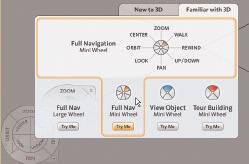 The new Steering Wheel function gives you one more customizable way to navigate your scene. |
Finding Features
A serious problem with the wealth of features in 3ds Max is finding them in the first place. I’ve dinged 3ds Max’s online help in the past. When I search for Bevel Polygon Edge, I don’t want to see a random list of every help article that includes either word — pretty much all of them; I want to know how to bevel an edge, and I want to see pertinent articles right at the top of the list. I admit that Google and its ilk have spoiled me.
Autodesk has taken a big stride in the right direction. The standard help seems a bit better than before, and a tiny little window called InfoCenter turns out to be a big improvement, doing a much better job of sorting results by real-world relevance, and linked into Autodesk’s online community to boot. Though sometimes it, too, just misses completely.
All in all, this is a surprisingly strong upgrade, despite its short gestation. Want to know more? You can watch feature demos or download a free 30-day trial of 3ds Max 2009 from Autodesk.
More Info:
Autodesk, Inc.
San Rafael, CA
mental images GmbH
Berlin, Germany
Contributing Editor Mark Clarkson, a.k.a. “the Wichita By-Lineman,” has been writing about all manner of computer stuff for years. An expert in computer animation and graphics, his newest book is Photoshop Elements by Example. Visit him on the web at markclarkson.com or send e-mail about this article to [email protected].
Subscribe to our FREE magazine, FREE email newsletters or both!
Latest News
About the Author
Mark ClarksonContributing Editor Mark Clarkson is Digital Engineering’s expert in visualization, computer animation, and graphics. His newest book is Photoshop Elements by Example. Visit him on the web at MarkClarkson.com or send e-mail about this article to [email protected].
Follow DE





