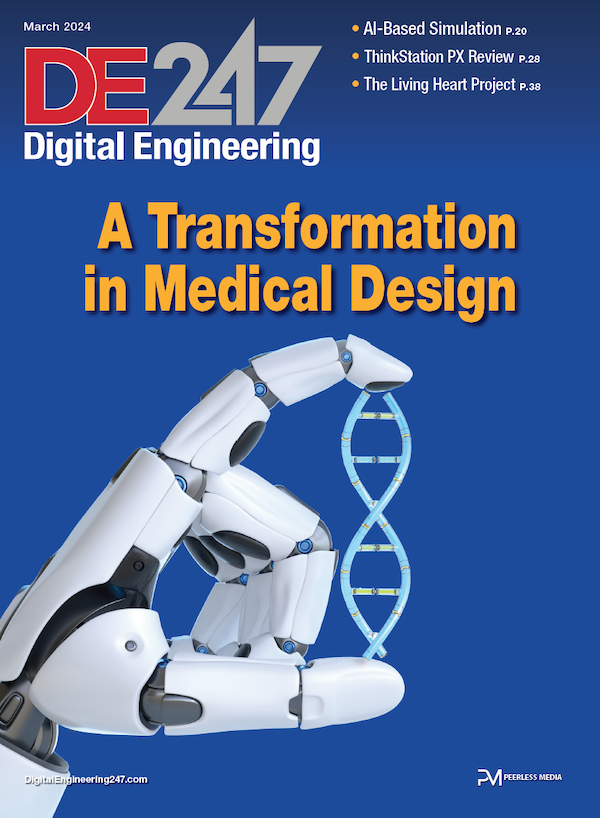Build the Right Engineering Workstation and Win
September 3, 2014
 Dear Desktop Engineering Reader:
Dear Desktop Engineering Reader:
When it comes to design, analysis, number crunching and/or rendering, you and/or your team surely are the cream of the crop. You read Desktop Engineering, after all. But when it comes to specking out engineering workstations, you might feel like you’re out of your league. And you know what happens when pros in one field wander out a-specking new engineering workstations. The options can be befuddling, so they end up opting for midrange everything, hoping and praying that they keep their technological edge.
Today’s Check it Out arrives like cavalry over the bit stream for those of you suffering from workstation component decision angst. The online Workstation Configurator from Intel will give you the valuable details on workstation components you need to make the right decision for your work. The Configurator returns value even if you’re confident that you know what you’re doing, or if you’d just like to build your dream machine. Speaking of value, give the Configurator a try and you can enter your name into a drawing for one of five 240GB Intel SSD Pro 2500 Series solid-state drives, courtesy of Intel.
 So, what’s the deal with Intel’s Workstation Configurator? The basic premise of it is that just any Intel Xeon processor-based workstation is not an engineering workstation optimized for your type of work. To customize your ideal workstation, you need to carefully consider the components you select. This means you have to sort through things like CPU speed and the number of cores, storage types, graphics capabilities and memory capacity. The problem is that you’re a power user, not a hardware guru. So how do you sort through this stuff to get yourself the right engineering workstation for what you do?
So, what’s the deal with Intel’s Workstation Configurator? The basic premise of it is that just any Intel Xeon processor-based workstation is not an engineering workstation optimized for your type of work. To customize your ideal workstation, you need to carefully consider the components you select. This means you have to sort through things like CPU speed and the number of cores, storage types, graphics capabilities and memory capacity. The problem is that you’re a power user, not a hardware guru. So how do you sort through this stuff to get yourself the right engineering workstation for what you do?
The Intel Workstation Configurator does the sorting and recommends a Xeon-based engineering workstation configuration for your type of work. (Intel, AMD FirePro and NVIDIA Quadro graphics cards are mentioned.) Here’s a quick tour. “Quick” is the operative word. It takes just a couple of minutes to get a recommendation.
The Intel Workstation Configurator begins with a simple choice: Choose Your Workflow. You have three options: 2D and 3D Basic Design, Advanced Design and Basic Simulation, and Advanced Simulation and Rendering. Each choice has a single sentence definition to help you narrow your search. For example, the Advanced Design and Basic Simulation workflow is described as “3D design, modeling, and simulation, including Static and Motion Simulation of complex parts and larger assemblies.”
So, you click on the option that best maps to your workflow and up comes Workflow Requirements. This is about as complicated as the Workflow Configurator gets. Here, you pick one of three possibilities from the Design Complexity button on the left. These options are Not Complex, Complex and More Complex. As with workflow choices, each is defined for you. For example, Complex under 2D and 3D Basic Design, means “Parts with 30-100 features, plus an assembly with up to 100 unique components, and/or 2- to 5-sheet drawings.”
That’s it. As soon as you make that selection, your answers display, and you’re invited to click on the See Configuration Results button. When you click it, three boxes pop up. One is the recommended configuration. The second is a series of pull-down menus where you can modify the recommended configuration’s processor, memory, video card and storage values.
The third box is cool. It’s called Workstation Considerations. In it are tips for shopping as well as the reasons behind the recommendations. When you modify a value in the pull-downs, the tips and rationales adjust accordingly.
When done, you can print out your recommendations, or you can start over. You can use the Workflow Configurator as many times as you want, so you can develop a stack of recommendations for different people on your team or just have fun toying with what-ifs.
The Intel Workflow Configurator is slick and a lot of fun to use. You’ll enjoy yourself toying with this, get some valuable information and maybe even get yourself a professional-level SSD. Hit today’s Check it Out link and give it a go.
Thanks, Pal. – Lockwood
Anthony J. Lockwood
Editor at Large, Desktop Engineering
Subscribe to our FREE magazine, FREE email newsletters or both!
About the Author
Anthony J. Lockwood is Digital Engineering’s founding editor. He is now retired. Contact him via [email protected].
Follow DE