Latest News
August 30, 2009
A comparative look at two 2D drafting/drawing programs.
Early this year, IMSI/Design launched DoubleCAD XT, described by its makers as an “AutoCAD LT work-alike” 2D drafting and drawing program. In addition to the commercial version called DoubleCAD XT Pro ($695), the company has made available a free version, downloadable from the product’s home page at doublecad.com. With comprehensive 2D sketching, dimensioning, and annotation tools, the free DoubleCAD XT poses a challenge to the established 2D workhorse AutoCAD LT (manufacturer’s suggested retail price is $1,200, but available for around $890). In this article, we look at the two programs’ similarities and differences to help you make an informed decision on which to use or buy.
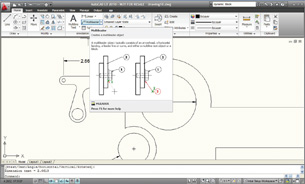 In AutoCAD LT 2010, visual tool tips are helpful. For example, hovering the mouse over a menu item gives you a text-and-image explanation of the command function.
In AutoCAD LT 2010, visual tool tips are helpful. For example, hovering the mouse over a menu item gives you a text-and-image explanation of the command function.Interfaces
DoubleCAD XT uses dropdown and fly-out menus, similar to classic AutoCAD; AutoCAD LT 2010 uses an expandable ribbon-bar interface similar to Microsoft Office 2007. Differences notwithstanding, the two programs offer many similar 2D drafting and annotation functions, grouped in a similar fashion. In fact, if you’re a regular AutoCAD LT user, you could easily guess the locations of DoubleCAD XT commands based on what you know about LT.
For example, you would find Polyline, Arc, Rectangle, and Polygon commands under AutoCAD LT’s Home tab, under the Draw panel; similarly, you would find commands with identical names under DoubleCAD XT’s Draw menu. You’ll find the Mirror, Copy, Move, and Rotate commands under AutoCAD LT’s Home tab, under the Modify panel, or DoubleCAD XT’s Modify dropdown menu. You’ll find a command-line input roughly around the same area in both programs. DoubleCAD XT responds to many of the basic AutoCAD and AutoCAD LT commands.
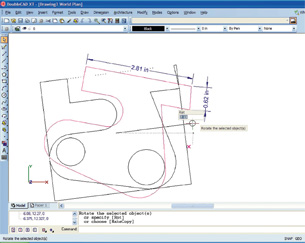 DoubleCAD XT lets you move, rotate, stretch, and scale selected items using a handle-based control system for direct interaction. You can also edit the reference point to anchor the rotation. |
Perhaps one marked difference between the two interfaces is AutoCAD LT’s visual tool tips. When this feature is turned on, hovering the cursor over an icon provides a short description and illustration that explains the command function. In DoubleCAD XT, you only get text-based tool tips with this approach.
Controlling Objects
With AutoCAD LT, you use the AutoCAD crosshair pointer to select, move, and rotate your objects. By contrast, DoubleCAD XT lets you interact with your drawing objects more directly via a handle-based system. If you’ve ever used a vector drawing program like Adobe Illustrator, you’ll find DoubleCAD’s handle-based movements more intuitive and easier to grasp, especially for operations like scaling, stretching, rotating, and moving.\
When rotating objects, AutoCAD LT’s methodical approach asks you to pick a point, corner, or intersection as the anchor point of the rotation before you enter the rotation angle value. On the other hand, DoubleCAD XT lets you grab the object by its handle and rotate it by the desired degree. If you need to rotate the object in a more controlled fashion, DoubleCAD XT gives you the option to edit the reference point (right-click menu > Edit Reference Point) to anchor the rotation point. In both cases, the option is crucial because, from time to time, you may need to rotate an object from a different corner or point other than its absolute center (for example, rotating a rectangle from its bottom left-hand corner).
In operations like Mirroring and Offset, both AutoCAD LT and DoubleCAD XT work in a near-identical fashion. You’ll find that the Quick Select function in AutoCAD LT (right-click > Quick Select) and DoubleCAD XT’s Select By (Edit > Select By) both let you identify and pick out objects by color, layer, and line types.
 AutoCAD LT 2010’s Find command lets you search for text strings in PDF and drawings. |
Parting Ways
Whereas AutoCAD LT lets you add hatch patterns in your drawing by drag-and-drop method (via customizable Tool Palettes), DoubleCAD XT lets you apply hatch patterns as Brush Patterns via a dropdown window. New in AutoCAD LT 2010 is the PDF underlay support. Depending on how the PDF was created, you might even be able to snap to points on the PDF image’s geometry, just as you would with regular drawing objects. The program also gives you a text search command, which comes in handy when you’re looking for a particular label or phrase in a PDF.
In a departure from AutoCAD LT, DoubleCAD XT offers a transparent fill, which gives you the option to stack up layers or objects on top of one another with the bottom ones still visible. You can make a color or a fill semi-transparent of fully transparent by selecting the top (or foreground) object, then choosing right-click > Properties > Brush > Transparency %. DoubleCAD XT’s makers point out some features in their software—such as draw order by layer and snap prioritization—are among the AUGI wish-list items.
AutoCAD LT gives you the option to create tables with data links to external Excel worksheets. You can send the edits made in AutoCAD LT to the source file, or upload the changes from the source file to your AutoCAD LT table.
DoubleCAD XT’s Table creation requires you to create the table in one place (Draw > Table) and modify it in another (Modify > Table). Being used to Excel, your natural tendency is to pick a cell and type a value into it, but this method doesn’t work. You need to open up the Selection Info window (Tools > Palettes > Selection Info) to modify the table’s content. Some may find this approach less intuitive.
In DoubleCAD XT, you have the option to display dimensions in different measurement units in different areas of the same object (for instance, showing one side of a rectangle in inches and another in millimeters). In the same dialog box (select dimension, right-click > Properties), you can also turn on Alternate Dimension, allowing you to display the same dimension in two unit types (for example, showing the length of a single line in inches and millimeters). AutoCAD LT gives you these options as well, through Annotate > Dimensions > Dimension Style Manager > Modify. Compared to DoubleCAD XT’s method, AutoCAD LT’s way of accomplishing these seems less straightforward.
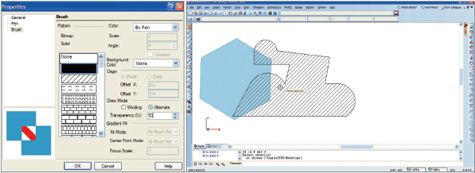 DoubleCAD XT’s Properties dialog (left) box lets you create semi- or fully transparent objects (right). |
AutoCAD LT lets you create and store Dynamic Blocks, which can be stretched, scaled, moved, and rotated after you have inserted them into a drawing. For those who repeatedly use the same block in various configurations (for example, the same bracket, but in different length and orientation), Dynamic Blocks is an effective way to manage the routine. (For more on Dynamic Blocks, read David Cohn’s review of AutoCAD 2010.) DoubleCAD XT lets you drag and drop blocks into your drawing. The same handle-based system lets you scale, rotate, or stretch these blocks if needed.
In file-type support, DoubleCAD XT offers a wider variety of save options. AutoCAD LT lets you save your drawing as DWG or DXF; or export them as PDF, DGN, DWF, bitmap, or Windows metafile. By contrast, DoubleCAD XT supports more than a dozen formats, including DWG, DXF, 3DS, JPEG, IGES, OBJ, COLLADA, and SketchUp (with layers and blocks).
Anticipating Round Two
DoubleCAD XT’s current interface may benefit from some consolidation. For instance, in the default setup, many of the same drawing tools (rectangle, polygons, circles, splines, and lines) appear in several places: in the sidebar on the left, in the dropdown Draw menu, and in the fly-out Tool palette on the right. At times, in DoubleCAD XT, the Undo option seems mysteriously absent or unavailable. (This seems to occur with the Polygon command and Offset command more frequently than with others.) The program’s Table creation and editing tools can also use some improvement. Redesigning them to be closer to how tables work in Excel, for instance, might make them more intuitive to edit.
A Quick Look at the TwoAutoCAD LT 2010’s pluses
|
These are minor detractions, especially for the first release of a brand new title. The robustness of the software suggests IMSI/Design has put a lot of effort into crafting the software.
In installation, DoubleCAD XT happens to require less time and less hard-disk space. AutoCAD LT (without the optional Design Review install) requires about 550 MB for its program folder, whereas DoubleCAD XT runs from a program folder half the size, at 225 MB. Since digital storage is inexpensive, this is perhaps a minor consideration, but it makes a difference when the program launches as DoubleCAD XT, with a smaller footprint, starts much faster.
While long-time AutoCAD and AutoCAD LT users may feel more at home with AutoCAD LT’s step-by-step object manipulation, newcomers to CAD or Vector illustration might find DoubleCAD XT’s handle-based approach more appealing.
Because AutoCAD LT has been in existence longer, you’ll find more free training and self-paced learning materials online, both from Autodesk and from third parties. But DoubleCAD XT has managed to cultivate a groundswell in a short time since its launch, so expect the repertoire of training resources to grow. The free version allows you not only to learn the software but use it in production—no watermark in drawing, no disabled printing.
Update: In DoubleCAD XT V1.0, your printed document contains a note identifying the product (with 8-point text in the upper left corner of the page). If you’d like to disable it, you would need to upgrade to the newer version, V1.1 (also free), where you can go to File > Page Setup, then uncheck the Print Small Watermark option.
Subscribe to our FREE magazine, FREE email newsletters or both!
Latest News
About the Author
Kenneth Wong is Digital Engineering’s resident blogger and senior editor. Email him at [email protected] or share your thoughts on this article at digitaleng.news/facebook.
Follow DE





