Geomagic Qualify 12: A Solid Quality Release
Straightforward enhancements to this inspection and metrology program are reflected in a better user interface and its ease of use.
Latest News
May 1, 2010
By Al Dean
Geomagic has built its reputation on providing a set of tools for working with scanned data in a wide range of processes. Whether you’re looking to capture the form of a physical concept, create digital data for parts where there are none, or inspect physical parts to find deviations from the nominal CAD data, Geomagic has a solution.
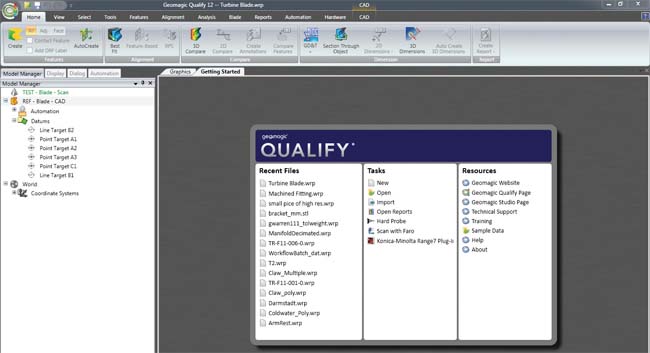 The new Geomagic Qualify 12 user interface as seen when first starting up the application. Common tasks, help, and documentation and recent used files are all presented for quick access. |
This release cycle of Geomagic’s suite of tools—Geomagic Studio for reverse engineering and Geomagic Qualify for inspection and metrology—is perhaps one of the most fundamental in quite a few years. Not for the usual reasons of technology advancement and additional functionality, but rather for marking a new era of ease of use. Geomagic has adopted the now seemingly ubiquitous ribbon-based user interface found in not only Microsoft products but all across the software world. While the ribbon has been met with a mixed reaction since its introduction, when it comes to highly linear yet complex software, such as Geomagic Qualify 12, it makes perfect sense.
Upon starting up Qualify 12, a user of an older version will notice quite a change. Gone are the complex toolbars, and the user interface is now clean and well organized. To assist with getting started, the welcome screen now gives you quick access to “what’s new” guides, tutorials, and help. It also provides quick shortcuts to recent files, to load or import data, or to connect to specific hardware for which you have the appropriate plug-ins, whether that’s a Faro or Perceptron arm, Konica Minolta scanner, Creaform Handyscan, or many of the other measurement devices covered by a plug-in.
But the real update is the ribbon bar. You’ll now find all of Qualify’s tools available in segmented panels, each containing commands, inputs, and variables that make the system work in clearly defined sections. The process of conducting a scan, working through the inspect set-up process, and then repeating that process with subsequent parts is, as we’ve said, highly linear and in this instance, the ribbon is perfectly suited.
Reads Multiple CAD Programs
The process begins by loading the nominal CAD data from a variety of formats, either native or standards based. The initial scan is then conducted. Here, the holistic nature of laser-scanning methods gives you benefits over more sparse, explicit hard probing methods. With a more complete scan, a better understanding can be achieved of how your manufactured part differs from the nominal CAD geometry. As you’re working in an inspection environment (as opposed to reverse engineering), there isn’t a requirement to use Geomagic’s scan clean-up tools, so you’re ready to begin the inspection process. Initially, this can be done by comparing the scan to the geometry and finding areas of deviation and error.
While this is useful, as with many areas of manufacture, there are specific points of interest where form accuracy is key. To accomplish this, Qualify includes a complete set of datum, feature (both 2D and 3D) definition tools that can be used either with a scan device or hard probe (hard-probe support was added in version 10). Again, while previous versions collected these together into complex dialog boxes, the ribbon-based UI has enabled the team to split them out and give them space to breathe. In turn, this means that you can find and create the features you need without having to dig through the UI. Alongside this, there appears to have been a concerted effort to remove dialogs from operations, shifting the focus to the model. An excellent example is the Quick Feature command; you select the command icon, select the geometry, done.
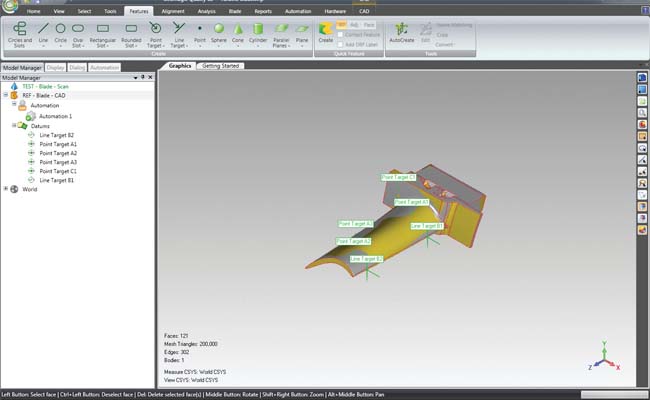 The new Ribbon toolbar allows the break out of previously hidden operations and makes them more discoverable—such as creating features. |
New Tools
While the UI is clearly the major concentration for this release, that isn’t to say work hasn’t been done on functionality. There are a couple of new alignment methods, the most interesting being the Weighted RPS alignment option. While standard RPS alignment allows you to quickly fit the scan to your geometry, you can get odd results that don’t match your requirements. The new Weighted option allows you to specify levels of clearance and priority between point and feature pairs, allowing a close match where needed. This is particularly key in casting applications where there are critical interfacing features and faces for post machining. Whether you’re inspecting expensive parts like turbine blades or multiples of the same part, the ability to add more control and intelligence to the alignment process will save time by avoiding manual adjustment of data.
Elsewhere the Object Mover has been brought across from Geomagic Studio. This enables the dynamic translation and rotation of both geometry and scan data using drag handles rather than solely relying on numeric inputs. There’s also a new measurement tool for calculating volume and area at the request of users working in the turbo-machinery field in particular.
The final area of Qualify 12 that ought to be covered is the creation of reports. While all manner of solutions have automated reporting tools, they’re often generic and rather difficult to customize. As a result, most of us simply use them as a means of creating quick content, which is then repurposed for more formal reports. With regard to inspection, however, the whole point behind computer-assisted inspection is to quickly get to an inspection report for each part. As a result, report generation is absolutely essential in any metrology software. According to Geomagic, users were requesting even greater control over form and content of reports, hence the push to provide such tools.
Reporting now has its own Ribbon, which brings together a key number of commands that allow you to create report templates exactly how you want them. It includes a WYSIWYG (what you see is what you get) report designer that offers granular control over what’s placed where, what information is fed into the reports, and how it looks. These can, of course, be saved out, shared, and reused as you need them. Qualify 12 now also includes support for 3D PDF. This allows you to create digital PDF files that contain report data as well as a full 3D representation via a simple click. It can be zoomed, panned, and rotated. Metrology data can be inspected and used, giving you richer information than static images in a word document. To enable your 3D PDF reports, it requires a simple toggle.
Quality Qualify
Geomagic has done an excellent job with the user interface and interaction work for the 12th major release of its products. While we’ve concentrated on Qualify and the inspection process for this review, similar work has been done in the Studio area for reverse engineering and shape capture. It shows that the ribbon-based UI is gaining major traction and while many vendors are adopting it, often the implementation leaves something to be desired. In the case of Qualify, this is far from the truth. Here, with a linear workflow as its core, the new UI makes perfect sense.
Additionally, the way that previously obfuscated commands and options are now exposed, making the system easier to use (as you can find the command you want, more quickly) as well as inherently more discoverable without additional training and without a need to read the documentation. Alongside the user interface, the updates made to functionality mean that existing users will also benefit with more sophisticated tools to assist with their working practices. A good release, well executed.
More Info:
Geomagic, Inc.
Al Dean is the editor at DEVELOP3D, a UK product development and manufacturing technology journal. He divides his time between day dreaming about owning a 5-axis NC machine and having nightmares explaining its purchase to his family. Send comments to [email protected].
Subscribe to our FREE magazine, FREE email newsletters or both!
Latest News
About the Author
DE’s editors contribute news and new product announcements to Digital Engineering.
Press releases may be sent to them via [email protected].






