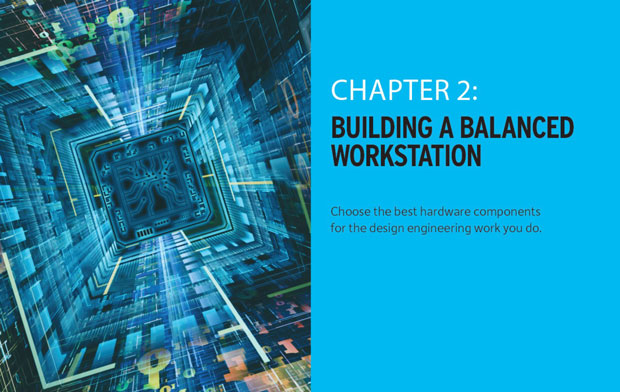HPC Handbook: Building a Balanced Workstation
Latest News
November 2, 2015
Editor’s Note: This is an excerpt from Chapter 2 of The Design Engineer’s High-Performance Computing Handbook. Download the complete chapter here.
Nobody likes a sluggish computer, but for designers and engineers, a workstation that gets bogged down means valuable design optimization time is ticking away. To keep engineers as productive as possible, companies need to invest in professional-grade workstations, but not every unit is created equal.
“The annualized cost of a high-end workstation on a two- to three-year refresh cycle is normally much lower than the annualized cost of a user’s CAD software, yet the correct hardware can have a profound impact on CAD user productivity, and the wrong hardware can bring productivity to a halt,” says Sean Young, worldwide segment manager, product development and AEC at HP.
Intel’s Andy Parma, Workstation Segment Manager, says engineers should consider balance when considering a new workstation. “When a workstation is balanced, it provides excellent performance across four key elements: processor, memory, storage and graphics,” he says. “When these elements are in balance, workstation users can explore more ideas in less time.”A modern high-end CAD workstation will have a multi core CPU, Hyper-Threading and a powerful GPU, along with a solid-state drive (SSD) instead of a traditional hard drive to speed data access. But the minimum hardware requirements recommended by software vendors don’t always apply to every machine. Not every workstation necessarily has to have the best graphics. And just throwing a lot of money at the problem in the form of multiple processors with lots of cores doesn’t guarantee performance improvements.
“Don’t spend a lot on one component and sacrifice in other areas,” says Scott Hamilton, Precision specialist at Dell. “In most cases, you get the most benefit from a system where all the components work well together. As long as you look at the workflow of your users and the applications they are using, you’ll wind up with something good.”
The types of applications you need to run will guide selection, as will determining what apps will be running simultaneously. Photo rendering and simulation have a big impact on hardware configurations, for example, along with the size and complexity of models and assemblies. How you plan to use the workstation will determine whether you’ll put your money into more cores, faster processors or more expensive GPUs.
“Put your dollars toward things that will directly impact performance,” says David Waters, head of industry alliances, professional graphics, at AMD. “That’s the biggest thing right from the beginning.”
Solid-State Drives
Every expert DE spoke to noted that if you are putting together a professional workstation, then you’ll have an SSD instead of a spinning hard disk — preferably for both the boot drive and storage. For the price (only a few hundred dollars more than a spinning hard drive) you get a tremendous boost in performance.CPU Cycles and Cores
For CPUs, speed is more important than core count if you’re running a CAD program. Look at single-thread performance instead of getting caught up in maximizing the number of cores. The number of cores is important as you add other applications, and particularly if you plan to do any simulation, analysis or photo realistic rendering work. Those are the applications that will take advantage of more cores because they are multi-threaded.
Buy a Lot of RAM
The good news when it comes to workstation configuration is that one of the most powerful performance boosters is also one of the cheapest investments: RAM. You need enough memory to avoid swapping hard drive space to store and retrieve active data. Not having enough RAM will slow you down, even with a fast processor.
The GPU
The size and complexity of the models are the biggest considerations when it comes to GPU selection. The system should provide a 15 frames per second (fps) to 20 fps refresh rate; anything below that would look slow or clunky, although what level of performance is “good enough” is a subjective measure. If you can’t spend a lot of money on the GPU, you can also consider making adjustments to the design software. You can lower the level of detail in a model and get smooth rotation, it just depends on the comfort level the engineer has with that trade-off and how much detail is required. There are also mid-range cards available that can provide a lot of horsepower, even for larger models.
Bigger, Better Displays
Another element that can drive GPU selection is the display. Most CAD and simulation software users have more than one monitor, a practice that improves productivity. If you have multiple screens, then you’ll need professional graphics card like the AMD FirePro or NVIDIA Quadro line that can easily drive multiple monitors. The Intel Xeon processor E3-1200 v3 Product Family supports up to three displays. Each display port is capable of driving resolutions up to 3840x2160 at 60 Hz through a DisplayPort and 4096x2304 at 24 Hz/2560x1600 at 60 Hz using HDMI.
Workstation configuration is always limited by the budget, and that means companies will need to make trade offs. Those trade offs should be based on application usage to get the most out of your hardware, software and manpower investments.
Subscribe to our FREE magazine, FREE email newsletters or both!
Latest News
About the Author
DE’s editors contribute news and new product announcements to Digital Engineering.
Press releases may be sent to them via [email protected].