Matrox TripleHead2Go Better than One Display
The digital edition of this graphic expansion module serves up an ultra-wide desktop.
Latest News
December 4, 2001
By David Cohn
 The Matrox TripleHead2Go Digital Edition connects to the video port of a laptop or workstation and lets you spread your desktop across up to three additional displays. |
Montreal-based Matrox Graphics has become a leader in multiple monitor, video wall, and surround gaming. The company’s Graphic eXpansion Modules are particularly interesting. They let you connect multiple monitors to a laptop or desktop computer without opening the case—just connect to the system’s video port and expand your Windows or Mac desktop across up to three additional displays.
The TripleHead2Go Digital Edition, introduced last summer, boosts the company’s GXM line. Consisting of a small black box measuring 5.5 in. x 4.5 in. x 1.5 in. and weighing just 8 ounces, the expansion module has a pair of input connectors (VGA and DVI) plus a USB port on one side and three DVI output ports on the other. You connect your computer’s video output to one of the input connectors and up to three external monitors connect to the unit’s output ports. Power comes from your computer via USB. Matrox supplies three short cables for VGA or DVI input and USB.
After restarting the computer, the supplied PowerDesk software determines the capabilities of the connected monitors. The TripleHead2Go takes advantage of your existing GPU and appears to the computer as a single display up to three times as wide as a typical display. Your GPU renders an ultra-wide image onto its frame buffer. The TripleHead2Go then divides that display information into its three display outputs. No pixels are added, dropped, scaled, or otherwise changed. You can configure the TripleHead2Go to spread your desktop across a display measuring up to 3840 x 1024 pixels (three 1280 x 1024 monitors side-by-side).
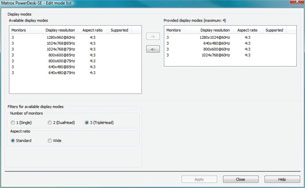 We found the PowerDesk software somewhat confusing until we realized that we had to move display modes from the list on the left into the list on the right. |
Initial frustration
I connected the TripleHead2Go to an HP EliteBook 8530w and attached three LCD displays, but getting this three-headed monster up and running proved initially frustrating. The user guide (in PDF format on the installation CD, there’s no printed documentation) explains only how to connect the various cables and install the Matrox PowerDesk software. I had to read through the Help file to figure out how to use that software.
Before the TripleHead2Go can spread your desktop across multiple monitors, you must make sure the second monitor is configured to display at the desired resolution. For example, if you plan to span your desktop at 3840 x 1024, you must first tell Windows that you want the second monitor set to at least 1280 x 1024.
Next, when I loaded PowerDesk for the first time, the list of available resolutions included only 640x480 at various refresh rates. Clicking the Edit List Mode button brings up a second dialog showing a list of available resolutions on the left and up to four “provided display modes” on the right. It took a while to realize that I had to first select and remove items from the right-hand list and then select display modes from the left side and add them to the list on the right. In addition, whenever I clicked the Apply button, I had to reboot. Once my list of four resolutions more closely matched the capabilities of my three monitors, I could select the 1280 x 1024 resolution, which resulted in my second display stretching across all three monitors for a total resolution of 3840x1024 pixels.
Of course, the fact that I was using three significantly different monitors with different capabilities only added to my problems. For best results, you should connect the TripleHead2Go to three similar—if not identical—monitors. Not only will you avoid frustration, but the image will look much better across three similar displays.
No noticeable impact on performance
To find out what effect all those extra pixels had on overall graphic performance, I ran the same SPEC Viewperf 10.0 benchmark I previously used to evaluate the EliteBook’s graphic speed. My earlier tests used only the laptop’s built-in display. With the test now running on the external monitor, there was some decrease in performance, but it was so slight—less than 1% on most of the datasets—that users are unlikely to notice any change.
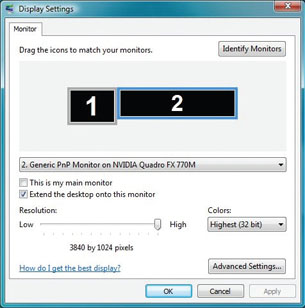 After getting things configured properly, our three displays appeared to Windows as one ultra-wide 3840x1024 resolution monitor. |
What they will see is a much wider desktop. Is that extra space worth the $329 price (plus the cost for the additional monitors)? That depends. While games look fantastic—position the three monitors around you for an immersive experience—few CAD applications lend themselves to being spread across multiple displays. Users are more likely to open a different application on each monitor. In that case, no single screen will have a resolution greater than 1280 x 1024 even though each might be capable of higher resolution if connected directly to the system as a single external monitor.
And how do you position those extra screens? When used with a laptop, the desktop spreads over a total of four displays. Those three extra screens can end up quite a distance from the laptop and moving between them takes practice. In my test setup, I positioned the laptop to the right of the three monitors. When I moved my mouse off the left edge of the laptop’s LCD, it moved first to the right-most monitor, then to the center, and then to the left. To get back to the laptop, I had to retrace my steps.
The PowerDesk software includes some nice touches. You can control which monitor programs open on, choose where dialog boxes open, maximize windows in just their current display, or maximize windows across all three panels. There’s also a Bezel Management tool that lets you adjust your displays to compensate for the width of the bezel around each monitor, so that images appear seamless across the displays. But since this actually discards parts of the image, it only works well with thin bezels.
I’m a big fan of multiple monitors. I find it so much more productive to have applications open on their own screens rather than constantly bringing a new program to the foreground. While most laptops and workstation-class graphics cards now support two displays right out of the box, if you want to go even wider, the Matrox TripleHead2Go is an elegant and very affordable solution.
More Info:
Matrox Graphics, Inc.
Dorval, Quebec
Matrox TripleHead2Go
Digital Edition
>Price: $329
>System Requirements: Computer running
Windows Vista, Windows XP, Windows
2000, or Mac OS X v10.4; a dual-link digitalor single VGA output connector; a powered USB connector.
Contributing Editor David Cohn is a computer consultant and technical writer based in Bellingham, WA, and has been benchmarking PCs since 1984. He’s the former editor-in-chief of Engineering Automation Report and CADCAMNet, and the author of more than a dozen books. Please send comments about this article to [email protected]. You can also contact David at [email protected].
Subscribe to our FREE magazine, FREE email newsletters or both!
Latest News
About the Author
David Cohn is a consultant and technical writer based in Bellingham, WA, and has been benchmarking PCs since 1984. He is a Contributing Editor to Digital Engineering, the former senior content manager at 4D Technologies, and the author of more than a dozen books. Email at [email protected] or visit his website at www.dscohn.com.
Follow DE





