Latest News
October 14, 2007
By Bob Thomas
While measuring thin and thick wall conditions can be tedious and time-consuming, it is a crucial manual process to ensure design performance, reduce material costs, and improve fuel efficiency and performance. So after a nod from Chrysler’s IT department, the powertrain department (PD) at Chrysler began evaluating GeomCaliper, developed by Geometric Software.
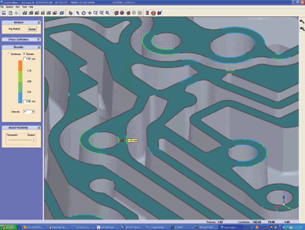 To ensure a proper seal and good flow for the oil — and because the path is very complex — the plate must have a minimum wall thickness.Cutting sections and manually measuring the walls is very time consuming. Using GeomCaliper, however, the part can be analyzed in 10 minutes, thereby providing all the measurements quickly. |
GeomCaliper can measure thin and thick conditions of CATIA V5 models in less than an hour, a process that used to take up to two days. At Chrysler, because of the complexity of some designs, maintaining a desired wall thickness throughout the design process can be difficult. During the design of a cylinder head, for example, features are added, moved, and changed constantly — often because of packaging issues and test results — and the process inherently makes small or hidden areas easy to miss.
By the time the cylinder head design has been through numerous iterations and is ready for prototyping, it must be checked. The traditional method for measuring thin walls or the distance between features was by cutting sections and measuring manually. Since an infinite number of sections can ultimately be cut, this process was quite time consuming.
“Depending on the complexity of the model, it took a day and a half to two days to section and measure a model,” says Lisa Jamieson, systems engineer currently assigned to Chrysler ITN PD department. “We used to cut sections anywhere from five to 10 mils apart, then visually inspect the walls to determine if an area is too thin. If the walls are only slightly thin, it may not be visually identifiable. When a wall looks too thin, then we measured it manually.”
Two New Measurement Methods
GeomCaliper provides two methods for measuring thinness and thickness: the Ray and Sphere methods. A color map displayed on the part quickly identifies areas of concern. Desired areas can be identified also by selecting the geometry.
With the Ray method, the thickness value and a representation of the vector displays show just how the values are calculated. With the Sphere method, the thickness value as well as the representation of the sphere will be displayed.
The Ray method uses a vector normal to the surface for calculating the wall thickness of a solid body.
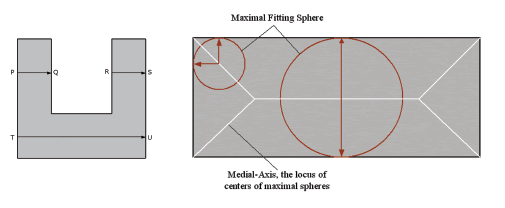 | |
| The Ray method uses a vector normal to the surface for calculating wall thickness. | The Sphere method uses a rolling sphere to calculate the wall thickness of a solid body. |
“We use the Ray method on models that have a constant wall thickness,” Jamieson says. “The Ray method takes a vector normal to the surface and projects the ray until it hits the next surface and then provides the thickness measurement value.”
The Sphere method is a nonstandard definition, which uses a rolling sphere to calculate the wall thickness of a solid body. In GeomCaliper, the diameter of the sphere becomes larger or smaller automatically as it rolls through smaller or larger areas of the part.
“We use the Sphere method on the majority of cast parts,” Jamieson says. “For example, on an engine block the sphere rolls through the part. A thickness value (diameter of the sphere) is given as the sphere contacts two touch points.”
Integration with CATIA V5
GeomCaliper measures CATIA V5 models, which can be accomplished inside CATIA or in a separate window. The interface with CATIA is accessed with an icon, then the design engineer sets the precision level and the part comes up inside CATIA V5 or in a separate window, depending on preferences.
“You don’t need to look up procedures in the manual. The icons are very clear and engineers or designers can be proficient in minutes,” Jamieson says, explaining that GeomCaliper has a very smooth interface, making special training negligible.
“Since we work with V4 and V5 models, we convert the V4 models to V5 for measurement. We’re using GeomCaliper in a separate window, which works well for us. Also, we plan on using it inside CATIA,” she adds.
How GeomCaliper Works
When a model is at a point for checking thin and thick conditions, the design engineer opens the part in CATIA V5 and clicks on the GeomCaliper icon. Then the desired minimum and or maximum wall thickness values are entered. A 3D-color map of the part is produced. Areas that show up on the color map are considered an area of concern that must be fixed.
 GeomCaliper identifies thin and thick conditions, such as on this part where 1.9 lbs. of excess material was located and removed. |
“We can rotate and slice the 3D mapped model to inspect it,” Jamieson says. “We can visually tell very quickly where the areas of concern are located. We can zoom in and place the cursor over a thin area; the value is displayed along with the exact coordinates on the CATIA model. Also, we can capture images to help find the locations. The designer adjusts the thin areas, and then runs the part through again. The process repeats until all the thin areas are resolved, which can be one to three iterations, depending on the complexity of the part.”
GeomCaliper can automatically generate reports that can be shared with engineers and managers. This timesaving function exports XML graphic files.
Eliminating Excess Material
Locating thick wall conditions for removing excess material is an application well suited for GeomCaliper. This process reduces material costs and eliminates excess weight, increasing fuel efficiency and performance. According to Jamieson, it’s especially important for castings because they tend to have excess weight.
GeomCaliper identifies thin and thick conditions simultaneously. According to Jamieson, when setting preferences, a design engineer can enter a minimum and maximum value. For example, if a wall varies between 4 and 8 mils, the software can be set to check for conditions outside the range. In this situation, conditions under 4 mils show up in red and conditions over 8 mils show up in blue.
“On one part, we wanted to eliminate excess material,” Jamieson says. “As we moved the cursor across the model it displayed all the values. We were able to determine the location of excess material that could be removed. We were able to remove 1.9 lbs., which is a huge savings when calculated over thousands of parts.”
Speeds Up Design Review
Eliminating thin-wall conditions is crucial, and excess material is an issue growing in importance. In an optimal design, you don’t want excess material.
GeomCaliper is a tool that accelerates the design review process for manufacturability, enabling designs to move to prototype and ultimately to production faster.
“It is always prudent to find thin-wall conditions digitally versus during the prototype or production phase. Finding a thin area after these phases can be very costly,” says Jamieson. “It’s a very good tool for us to accurately and efficiently, ]and] quickly check our thin and thick conditions.”
More Information:
GeomCaliper
Geometric Ltd.
Merrimack, NH
geomcaliper.geometricglobal.com
Contributing Editor Bob Thomas is an independent consultant and freelance writer in California. Since the late 1980s he has authored numerous articles on CAM and FEA software, as well as manufacturing automation processes. To comment on this article, send e-mail to DE-Editorsmailto:[email protected].
Subscribe to our FREE magazine, FREE email newsletters or both!
Latest News
About the Author
DE’s editors contribute news and new product announcements to Digital Engineering.
Press releases may be sent to them via [email protected].






