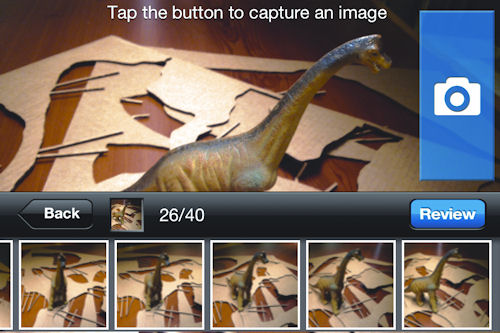Scanning for CAD
There are old engineering drawings stacked, rolled and folded in shops all over the world. How can we best make use of them in the 21st century?
Latest News
November 1, 2012
By Mark Clarkson
While there are all kinds of ways of digitizing and sharing paper drawings, the predominant technology is large-format scanning. Large-format scanners come in two primary flavors: charge-coupled devices (CCD) and contact image sensors (CIS).
CCD scanners have been around for a long time, and are still the dominant scanning technology. They provide higher resolution and better, more accurate color than CIS scanners. If you’re scanning artwork, CCD still reigns supreme.
Although they can’t match CCD scanning resolutions, the relatively new CIS scanners offer some advantages. Large-format CIS scanners cost about 75% as much as their CCD counterparts. They also use energy-thrifty LEDs, rather than fluorescent bulbs “cutting the scanner’s energy consumption and, incidentally, eliminating fluorescents’ long warm-up times. CIS scanners even have fewer moving parts.
CIS scanners are often limited to 600 dpi, or even 300 dpi resolution. That’s no match for the 2,400+ dpi resolutions offered by CCD scanners, but for old documents and drawings, 300 dpi is more than adequate. Resolutions above 200 dpi bloat your file size without actually adding any useful new information. Doubling the resolution quadruples the size of the scanned image.
In the U.S., CIS scanners are your best tools for document scanning. In the United States, most companies roll their drawings or keep them stored flat, in trays. In many other countries, drawings are often folded. This arbitrary regional preference is important when scanning the documents into the computer.
CIS scanners require the scanning head to be in near contact with the media. CIS scanners have poor depth of field; they do not like media that isn’t flat. If you’re going to be scanning folded documents, then a traditional CCD scanner is still your best bet.
Don’t Get It Too Clean
Once you’ve chosen the right technology, there are a couple of important tips for scanning in your old drawings. The first is: Scan in grayscale.
When scanning in a line drawing, the scanner defaults to pure, binary black and white. While this works fine with a new, clean drawing, it becomes problematic with older drawings that can be dark, faded, smudged “and worst off all, inconsistent. In an old drawing, what constitutes a dark line in one place may be the background color in another.
Review: Easy as 1-2-3 123D Catch is an interesting tool, available for free from Autodesk for your PC or smartphone. 123D Catch is a photogrammetry application; it performs a statistical analysis on a series of photos of an object, then recreates a textured 3D model of that object “or at least, tries to. (123D Catch utilizes technology developed in Autodesk’s Photofly.) You start by taking photos of your object from as many angles as you can manage (with a limit of 40), making sure there’s plenty of overlap. When you’re satisfied, a tap of a button sends the photos off to the cloud, where they’re processed automatically. The application gives you back a textured, 3D mesh. Getting a good result requires a bit of practice, but it’s easy to see the possibilities. “A laser scanner is still very expensive,” says Elmer Bole, Autodesk’s director of Reality Capture Technologies, “but your phone is free. So that is the ultimate form of democratization for capturing the real world.” Most design packages are start with a blank sheet of paper, but no design exists without a context. Parts go in machines. Machines go in factories. “A simple example,” says Bole, “is changing something in a plant. Maybe you’re adding a new piece of machinery, or adding pipes for cooling; that’s always going to be part of an existing environment.” Photogrammetry isn’t the answer to everything. It’s not very accurate, for starters, and it doesn’t address the conceptual design process at all. And 123D Catch itself is, Bole admits, a bit of a toy, better suited for consumer fun than professional work. “But this is not the end game,” Bole says. |
Even if you scan in grayscale, you can inadvertently cost yourself information.
“A lot of people think a crisp, white background is a perfect image,” says Steve Blanken, general manager of North and South America for Contex America. “They’ll spend a lot of time cleaning up the background to make the image look pretty. But if you completely wipe out the background, chances are you’re going to wipe out some data. Small numbers and dimension lines get lost.
The Need for Speed and Sharing
If you have to scan a lot of documents, you want to scan the quickly. But how fast is fast enough?
“We have this argument all the time,” says Blanken. “People can only go so fast when they operate a scanner. Sixty inches per second doesn’t mean anything, because people can’t run a scanner that fast. We prefer to measure productivity “not in mechanical speed, but in scans per hour.
Once you’ve got your scan into the computer, what are you going to do with it? Storing it on your hard drive is so 2008.
Consider HP’s new T2300, which combines a 36-in. CIS scanner with a 44-in. dual-roll inkjet printer. What’s noteworthy here is the scanner’s ability to send the scanned file directly to the cloud or an FTP address, as well as print from the cloud or FTP. Combined with the machine’s built-in image cleanup capabilities, the T2300 can bypass the PC altogether. Storage and sharing options surely won’t stop there: What about SharePoint, Dropbox or email?
 |
| The HP Designjet T2300 uses HP ePrint & Share technology. |
“Customers are asking to be able to scan directly to email,” confirms Eric DuPaul, HP’s Designjet business development manager. “They’d like to scan to PDF and directly to email, and bypass everything in-between.”
Raster-to-Vector
But what happens when it’s time to make changes to those plans? A scanned document is just a bitmap; you can’t make design changes to it. It’s got to be converted to a useable vector format. The worst possible case is just tracing over the scanned drawing in your CAD program “and there’s a depressing amount of that going on.
“Even though the ]changes you need to make] will only take you five minutes, you might have to spend eight hours re-drafting the original into CAD so that you can make that five-minute change,” says Contex America’s Western regional manager, Michael McMillen.
What you’d like is some high-tech voodoo that turns a scan into a useable vector CAD drawing. That magic is called raster-to-vector, and it’s been around about as long as the desktop PC.
Seamless conversion is a sort of persistent Holy Grail in scanning; in practice, the software often doesn’t gets things quite right “and sometimes gets them quite wrong. Even so, it can save you a ton of time doing things by hand.
There are many CAD-oriented raster-to-vector applications on the market, including Avia’s Scan2CAD, CSoft’s WiseImage and Autodesk Raster Designer Pro. Prices and feature sets vary, but the basic idea is the same: to turn that scanned document into editable CAD. The programs recognize features “lines, rectangles, circles, text, specific symbols, etc. “and recreate them in vector form, with greater or lesser amounts of input from you.
Basic proficiency with one of these applications might take a week of training, but it can pay off in hundreds of hours saved converting old paper documents to useable vector data.
WiseImage allows you to edit your scanned image without actually converting it to vector.
“You’re editing the raster,” says McMillen, “but you can also add CAD info and create a hybrid file “maybe 5% CAD and 95% raster. One hundred percent of the time I invest into this drawing is toward design.”
You can also convert the file to vector interactively, by selecting features on your document “circles and closed polygons, for example. WiseImage Pro will even attempt to completely automate the conversion process.
“I can tell the software the kinds of properties I have in this raster file,” says McMillen, “]such as] circles, arcs and text. Then I click a button, and it will vectorize the entire drawing in minutes.
“There’s always going to be cleanup required,” he admits. “But ]compared to manually recreating the drawings,] there is a significant time savings.”
Contributing Editor Mark Clarkson is DE’s expert in visualization, computer animation, and graphics. His newest book is Photoshop Elements by Example. Visit him on the web at MarkClarkson.com or send e-mail about this article to [email protected].
MORE INFO
Subscribe to our FREE magazine, FREE email newsletters or both!
Latest News
About the Author
Mark ClarksonContributing Editor Mark Clarkson is Digital Engineering’s expert in visualization, computer animation, and graphics. His newest book is Photoshop Elements by Example. Visit him on the web at MarkClarkson.com or send e-mail about this article to [email protected].
Follow DE