Where is my 21st Century FEA Preprocessor?
While the software is much improved over the technology levels of 30, or even 10 years ago, it seems to have been stuck in a groove for a while--refining many concepts, but with no fundamental paradigm shift.
February 1, 2013
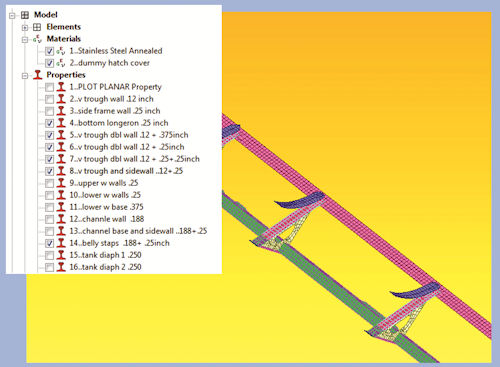 Figure 1: Tree view, showing element thickness regions. |
I have worked in finite element analysis (FEA) for many years as an end user, and for FEA vendors in support, training and product definition roles. The preprocessor tools that I use now require experience and ingenuity to get the highest levels of productivity. While I enjoy driving my favorite tools, I do sometimes reflect, “Why am I following the same meshing and set-up process I did 35 years ago?
| New Technology We’ve considered improvement in traditional technologies, but how about new technologies? Structural meshing is ripe for new technology, perhaps as a crossover from computational fluid dynamics methods. Graphical user interface (GUI) technology seems to be another fruitful area—let’s briefly review two methods. Radial Menus The advantage of the radial menu (as seen in Fig. 3) is that direction of selection becomes a key recognition factor. Mouse action becomes familiar and fast, with little movement and big target areas. The technology allows logical grouping of rings of operations in a radial direction. Hovering can allow a preview of underlying forms, avoided by faster movement for experienced users. Long lists of items are best left to traditional linear menus, but combinations of radial and linear can exist. I worked on early 3D analogs to this type of menu, including virtual storage rooms, filing cabinets and toolboxes. The objective was the same: to give the user a familiar “route to the data or process. I would love to see a 3D toolbox, but maybe that’s the latent plumber in me. Touchscreen and Gesture Technology The iPad and iPhone convinces me of the importance of gesture technology through touchscreen. I can imagine a touchscreen with gesture control for fast zoom, pan, drag and drop, etc., in a CAE GUI. The graphic objects in a tree view are probably too small at present, so a new object paradigm is required—although resizing on a small iPhone shows that readability and control is workable. Another new area is gesture and hand/finger recognition off-screen, typically a few inches away. This opens up wider possibilities beyond touchscreen. Hopefully these approaches, together with new 3D virtual toolboxes, will provide the immersive experience that will improve productivity in preprocessing. —T. Abbey |
I have helped design pre- and post-processing interfaces from a clean sheet. It is fascinating to define what a user needs to achieve, how to achieve it and how to facilitate that action in an intuitive and direct way. I had many preconceptions that blocked this, assuming data had to be constructed a particular way—based on arcane batch input methods, or being sidetracked by conventional wisdom. A cleaner, elegant and user-friendlier interface needed much thought.
The user also has preconceptions, and we often avoid that time when we have to “learn another pre/post. We know it will be tedious, learning new usage paradigms and “tricks to get up to speed. A good objective is a product so compelling in its simplicity and power that the user reaction would be “I want that, now.
What follow are some of the items that might prompt that reaction from me—and some that won’t.
Meshing Issues
Meshing is core technology, and issues with it were discussed in last month’s article. (See “Meshing for FEA on page 24 of the January issue of Desktop Engineering.) Geometry can require labor-intensive investigation and correction before a mesh is achievable. Meshing on poor geometry needs strong free meshing tools or CAD level geometry functionality—and preferably both.
CAD functionality should work with native formats, or at least rapidly parameterize “dumb geometry. Rapid de-featuring should overcome associativity problems. Direct geometry modeling, rather than feature-based modeling, seems preferable here.
Often, mesh is non-congruent across adjacent geometry; different geometry types or creation methods give incompatible mathematics. It can be very hit-or-miss to get a smooth mesh that has no out-of-limit elements. Many years of research have gone into this elusive technology.
Controls on the interior of a solid mesh are weak because of a few controllable features. Automatic geometric slicing or sophisticated element propagation may be ways to improve this. Solid brick or hex-meshing is still very desirable; however, this remains the Holy Grail. If achievable, it would improve the accuracy of most solid models and reduce element count.
Workflow Issues
Teaching conversion courses to engineers changing preprocessors always brings resistance to change. The ergonomics, consistency and common sense of the graphical user interface (GUI) design reflect how fast the new product is accepted and learned.
A traditional workflow, reflecting the top-level finite element model creation process, is as follows:
- CAD import
- Geometry operations
- Meshing
- Material properties
- Physical properties
- Loads
- Boundary conditions
- Analysis definition
A key requirement is a series of consistent approaches across all vital operations, to which a user can rapidly adapt. I used to believe in a single approach, but modern GUI methods and working practices require more versatility, as shown shortly.
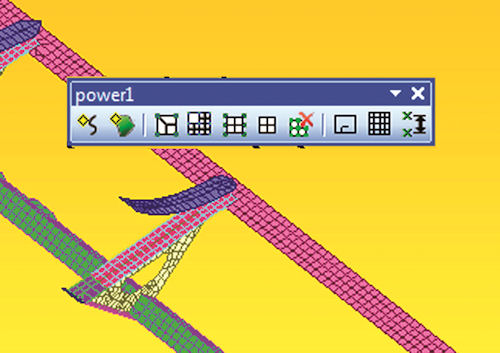 Figure 2: An example of a customized toolbar, which floats where it’s needed, ready for fast usage. |
Right Tools for the Job
At every stage, it is important that the user is presented with the right view, menu, and actions with which to proceed. This is just like a plumber wanting to be on a job with good access, a clear, well-lit view of the problem and the right tools ready to use.
When applying a pressure to an area, for instance, I need the following:
- An uncluttered view, with easy options to rotate pan and zoom.
- Quick coloring, transparency, hiding of objects.
- All constructs available to create the pressure.
- Parent load case update or modification tools in hand—not back up a menu or two.
- Straightforward locating of surface, with ambiguity or hiding of surfaces easily resolved.
- Intuitive entity filters, to avoid intense frustration as the workflow is interrupted with “Why can’t I pick this?
- Simple and efficient input of pressure value.
All forms should pop up close to where I am operating for minimum mouse movement. This seems trivial, but many mouse movements are made during model build. Reduction of total travel by, say, 20% provides a huge ergonomic savings.
It seems like a straightforward list, but how quickly and effectively can you complete it in a complicated model with many geometric components, associated objects, partly meshed, etc.? We may be like the plumber on a nasty job—cramped, stressed and frustrated by the wrong tools or parts. (On the other hand, at least we are dry!)
The Tree View
The tree view is an essential requirement. Fig. 1 shows elements arranged in sets by their shell thickness. The set visibility can be switched with a checkbox. Right mouse-clicking on a set opens up context sensitive editing, copying, etc.
A tree view enables a great overview of the model, including “tangible objects such as elements. It can also showcase complex intangible objects, such as analysis setup, output requests, etc. A good tree view will even enable a very rapid drilldown into local detail, such as thickness value.
Menu Evolution
The design of a menu is vital. There are many approaches to this, from simple forms allowing focus on the essential tasks, to busy forms with every option crammed in. The latter may actually be more useful to experienced users because it provides a fast, pragmatic way of getting the job done.
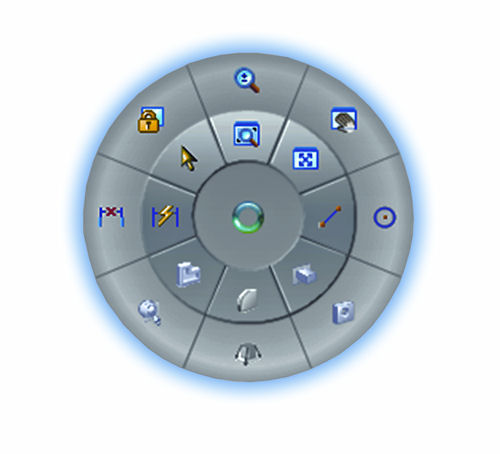 Figure 3: A radial menulike this one in Solid Edge, could improve an interface by allowing a logical grouping of rings of operations. |
This highlights one aspect of form design: evolving complexity based on user skill, either user-defined or software-evaluated. Working methods can be assessed, such as a preference for command line inputs, rather than menu picking. Each engineer thinks and acts differently in a preprocessing task. This could govern the way the user’s GUI evolves over usage. More sophisticated interfaces (see “New Technology on the previous page) will benefit from such a natural migration.
Training challenges occur if no one works to a “standard approach. A young engineer’s approach to software or a toddler’s use of an iPad is often an aggressive “cause and effect -driven approach. However, I remember early training classes that were a repetitive slog through endless menus, with little appreciation of the GUI or the background engineering. The unstructured approach may be one way to avoid this, and give a richer, more immersive experience.
Typical Menu Issues
Menu issues can crop up, often related to ambiguous or unclear objectives and actions of forms. A preprocessor needs a house style that defines a consistent layout and set of actions. Typical don’ts include forms that are:
- busy and confusing;
- sparse with wasted space;
- physically long, requiring excessive scrolling or disrupting the understanding of the scope;
- inconsistent or with counterintuitive exit actions;
- riddled with excessive levels or depth;
- using difficult data cross-reference;
- using ryptic, solver jargon or verbose text; and/or
- using decorative icons.
The ability to construct custom menu bars incorporating standard and user-defined functions is key to powerful and productive preprocessors. It relies on simplicity to be attractive to most users. Use of Microsoft Office Visual Basic for Applications (VBA) type applications is one way to achieve this.
Fig. 2 shows a toolbar for interactive mesh manipulation. It includes simple macros that have been recorded and embedded with user-defined icons. The toolbar floats where it is needed, cutting down mouse travel.
Entity Picking
Powerful preprocessors have sophisticated and rich entity picking tools. In addition to direct picking, they have picking by reference or inference. Lists of entities can be manipulated to facilitate indirect picking. Usage of this type of tool requires experience. It may be a ripe area for simplification by new virtual methods.
Looking Ahead
There are a lot of new technologies bubbling out there that, when harnessed together, could provide significant breakthroughs in the important areas of preprocessor functionality and ease of use. To be fair, it will take a lot of development to understand how a modern user can get the best out of these, with some false starts being inevitable.
Still, I think the reward is worth the effort, to create that compelling product to which we will all say “I want!
Tony Abbey is a consultant analyst with his own company, FETraining. He also works as training manager for NAFEMS, responsible for developing and implementing training classes, including a wide range of e-learning classes. Send e-mail about this article to [email protected].
INFO
Subscribe to our FREE magazine, FREE email newsletters or both!
About the Author
Tony Abbey is a consultant analyst with his own company, FETraining. He also works as training manager for NAFEMS, responsible for developing and implementing training classes, including e-learning classes. Send e-mail about this article to [email protected].
Follow DE





