Latest News
August 25, 2010
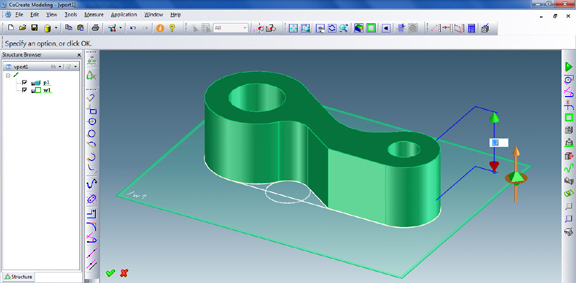
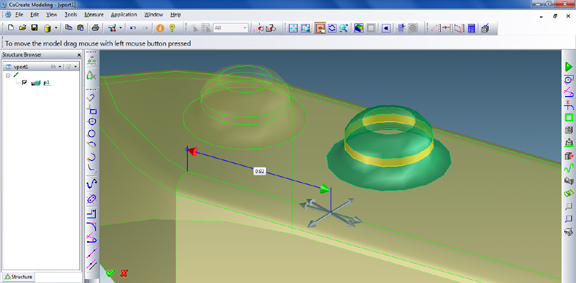
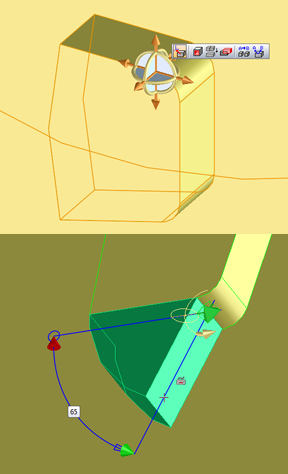
First, a disclosure: I have never used CoCreate before—that is, not till two weeks ago, when PTC delivered a review copy of the software to my doorstep. But CoCreate happens to be a direct modeler, a CAD specie that I feel is much easier to learn and master than parametric, history-based modelers. A short WebEx demo and a few hours of online tutorials later, I was able to start creating parts.
CoCreate’s user interface and default mouse setup are a bit different from what you find in other CAD packages, so a few observations may be in order. In CoCreate, you add volume to a 2D sketch profile by extruding the work plane it’s on. (In other programs, you’ll most likely extrude the 2D profile itself.)
In addition to right-click menu options, you may also activate other options by hitting on the space bar. For example, hitting on the space bar while you’re executing a circle will give you the option to place the circle tangent to a line (by default, your circle’s center will snap to a point on an existing line). Similarly, hitting the space bar while you’re placing an item will give you the Relative Measure option. This option lets you place your object (say, the center of a circle) at the desired distance as measured from nearby vertical and horizontal lines.
According to PTC, CoCreate’s interface is designed so you can directly interact with the geometry. This minimizes the need to browse through drop-down menus and fly-out menus to pick commands. By default, scrolling the middle mouse-wheel lets you zoom in or out, as you might expect. Clicking on the middle mouse-wheel also terminates an action (a line in progress) or executes a command (for instance, finalizes a blend or an extrusion).
The navigational icon that lets you push, pull, or rotate faces and features is dubbed Copilot (think of it as your CoCreate pilot). Clicking on its wheel gives you the rotate command. Clicking on one of its arrows lets you drag a face or a feature along the corresponding axis. Clicking on a vertice (like the corner of a cube) selects the entire part. You also have the option to draw a rectangle box to select features and faces within a certain region.
Simple commands like moving faces need no explanation. They respond to the push-pull actions as you’d expect. But CoCreate also lets you move a feature along a desired edge, using it as the directional axis. In addition, you may also activate the relative-distance measurement tools to fix the new position of the feature relative to any desired edge (the measurement is done using the red and green arrowheads, activated via the Copilot).
In some history-free direct modelers, you’ll find an expandable tree comprising faces, features, and extrusions (case in point: Solid Edge with Synchronous Technology). The stack of features doesn’t represent the historical steps you take to build the design (for one thing, they’re not order-dependent like the features listed in a parametric program’s history tree), but it gives you a way to sort through the features and modify them as needed.
By contrast, CoCreate is quite literally history-free—you find nothing other than the part and the work plane in the history pane (or the pane where you’d normally expect the history tree to be). Once you execute a command, be it an extrusion or a blend, the geometry becomes an inherent part of the design. So you need to be comfortable with this Spartan approach to history. However, the absence of a history tree won’t prevent you from modifying your design. You can simply select the edge or face to adjust its extrusion height or angle.
According to PTC, CoCreate is deployed by customers who use the software for production work. In my view, CoCreate’s what-you-see-is-what-you-get approach makes it an ideal package for concept exploration, the phase in which you’re more concerned with form and less with precision.
In subsequent reports on CoCreate 17.0, I’ll look into its sheet metal tools, analysis tools, and assembly tools. Watch the video below for an illustration of the functions discussed above:
Subscribe to our FREE magazine, FREE email newsletters or both!
Latest News
About the Author
Kenneth Wong is Digital Engineering’s resident blogger and senior editor. Email him at [email protected] or share your thoughts on this article at digitaleng.news/facebook.
Follow DE





