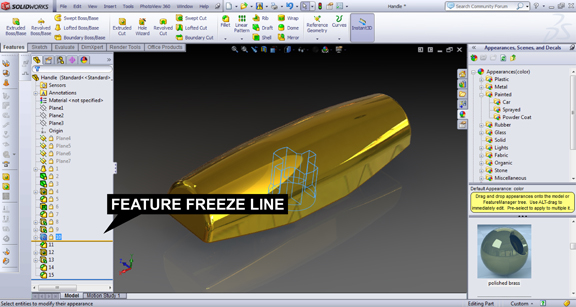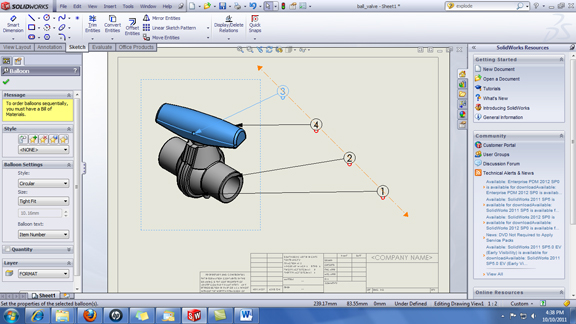Latest News
October 11, 2011
Obviously I was just being a bit cheeky with my headline here, but the list does represent a partial catalog of improvements in SolidWorks 2012 (now in pre-release code). The star attraction of this release, I think, is SolidWorks Costing, a module for estimating manufacturing cost of your machined part or sheet-metal part based on material choices, production method, stock unit prices, and other factors. (For an early look at the module and a video report, go to “SolidWorks 2012 Takes on Money Matters,” September 23, 2011.)
The supporting cast in SolidWorks 2012 includes the magnetic line, a handy trick to help you organize and align balloon-enclosed objects in your drawings. If you have a series of balloons with crisscrossing arrows, you’ll probably like to use the magnetic line to untangle the mess. As the name suggests, the magnetic line behaves as a line you can anchor your balloons to. By dragging the balloon within close proximity to the magnetic line you’ve drawn, you can align the ballooned objects into a neat stack, pined to the invisible line.
Several releases ago, SolidWorks introduced multi-body parts—parts with more than a single solid body. The easiest way to create a multi-body part is to uncheck the “Merge Results” option when you’re extruding a sketch profile into a solid volume. This creates a single part with two—or more—independent solid volumes. In the new release, you’ll be able to create exploded views of such multi-body parts. When you choose Insert > Exploded View, you’ll get the option to drag and reposition the solid volumes in your part along X, Y, or Z axis, as though they were sub-assemblies in an assembly model.
For those who work with complex parts with a lengthy feature history, SolidWorks 2012 offers the option to freeze features. You can activate the tool by going to the application setting options and checking the Enable Feature Freeze box. In doing so, you activate a feature-history marker—a line you can drag up and down your feature history. Once you place the line, features above the line becomes frozen, in a manner of speaking. This is a good method to prevent unnecessary geometry rebuilds when you’re making edits that don’t affect earlier features. Effective use of this tool, I think, requires a good understanding of parametric (or feature-based) modeling. If you’re making subsequent edits that will reshape earlier geometry, freezing earlier features may cause unintended deformations and error messages.
For those who work with large assemblies, SolidWorks 2012 provides a way to load them faster with Large Design Review option (available as one of the drop-down options when you’re opening a file). With this mode, you can load the model—and its sub-components—into the program window as display-only geometry, which demands less memory and processing power. It’s a useful tool for those who need to inspect, but don’t need to modify large assemblies.
What I’m discussing here is not an exhaustive list of new features, just the ones I’ve tested. Bear in mind that I’m testing out the pre-release code, so the commercial release may be slightly different.
For more, watch the video report below:
Subscribe to our FREE magazine, FREE email newsletters or both!
Latest News
About the Author
Kenneth Wong is Digital Engineering’s resident blogger and senior editor. Email him at [email protected] or share your thoughts on this article at digitaleng.news/facebook.
Follow DE