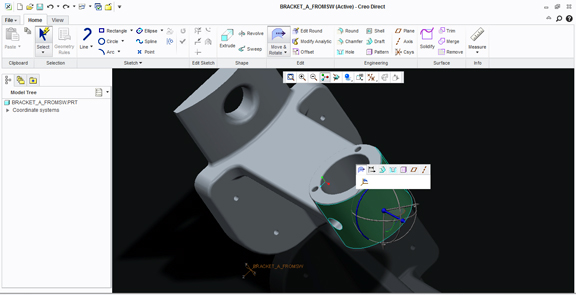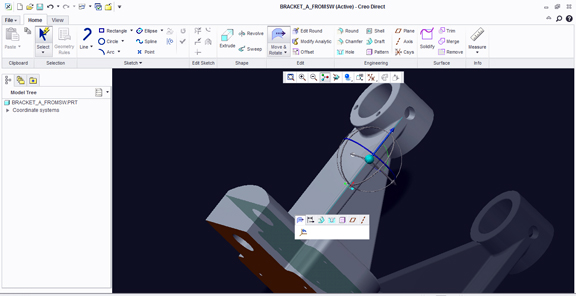Latest News
January 13, 2012
Creo Direct 1.0, part of PTC’s Creo app family, was “built from the ground up,” in PTC’s own words. That warrants an explanation, as PTC already has a robust, commercial-class direct modeler. Under the campaign to remake itself as the house of Creo, PTC renamed CoCreate as PTC Creo Elements/Direct. In fact, PTC now has not two but four direct-modeling alternatives:
- Creo Direct (built from the ground up, new direct modeler aimed at hobbyists, enthusiasts, and concept modelers)
- Creo Elements/Direct Modeling (evolved from CoCreate, professional-class direct modeler with sheet-metal and decal functions)
- Creo Elements/Direct Modeling Express (a lightweight, teaser version of Creo Elements/Direct Modeling, with a limit on the number of parts you can include in assemblies)
- Creo Parametric Flexible Modeling Extension (a plug-in that gives you direct-editing tools inside PTC’s parametric modeler)
Creo Direct 1.0 is a robust part and assembly modeler. It uses a similar Copilot (a drag handle with directional arrows and rotation guides) to let you push, pull, and rotate faces and features to swiftly create geometric shapes of your design concepts. Whereas Creo Elements/Direct doesn’t make a distinction between part and assembly modeling environments (you can model more than one independent part in the same window to create your assembly), Creo Direct does distinguishes the two. At launch, you’ll be prompted to choose between part and assembly modeling environment.
The part modeling environment is quite robust. For operations that require precision, you can use the numeric entry (say, to extrude a profile to 5 inch height). For simple movement of geometry, you can click on the face or feature and drag it to a new position. For greater control, you have the option to reposition the Copilot’s origin to a desired reference point. This allows you to, for instance, move a boss two inches away from its current position along a certain edge, making sure your geometry remains in perfect alignment as it moves. You may also use the Move-From, Move -To command to use a surface as the destination direction, then move your geometry closer or farther from the reference plane by a specific distance.
Creo Direct doesn’t read native CAD files from PTC’s rivals, but it lets you import neutral CAD formats (IGES, STEP, STL, and a few others). You’ll be able to apply the same editing methods to imported geometry. The software has several graphics display options. Its best visual style—shaded with reflections—may be a notch or two below what you can get with a realistic shading mode in Creo Elements/Direct Modeling Express. (For more, read a previous blog post on Creo Elements/Direct Modeling Express here.)
Creo Direct can benefit from a series of tutorials, especially multimedia tutorials that show how the software works. Those with CAD exposure or those who have used 3D modeling software may be able to find their ways with little or no guidance, but the HTML help file included and the sparsely illustrated Help file may not be enough for first timers—supposedly the targeted audience of the software.
For more, watch the video clip below:
Subscribe to our FREE magazine, FREE email newsletters or both!
Latest News
About the Author
Kenneth Wong is Digital Engineering’s resident blogger and senior editor. Email him at [email protected] or share your thoughts on this article at digitaleng.news/facebook.
Follow DERelated Topics