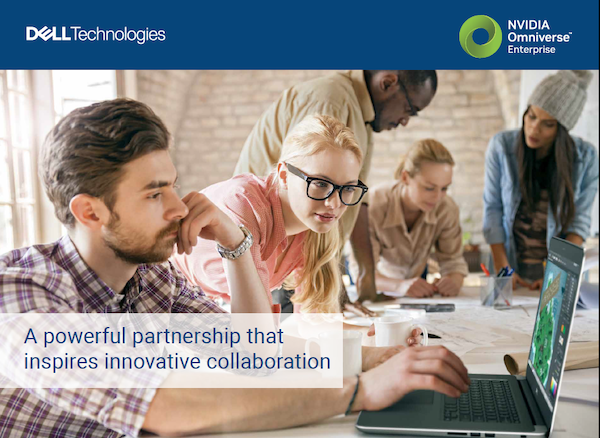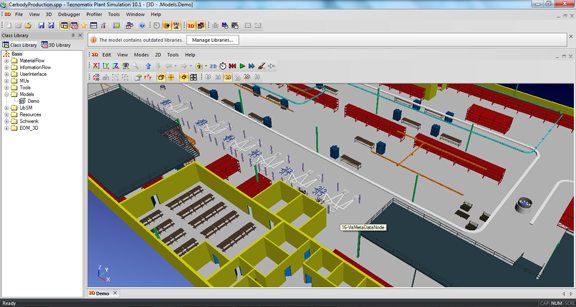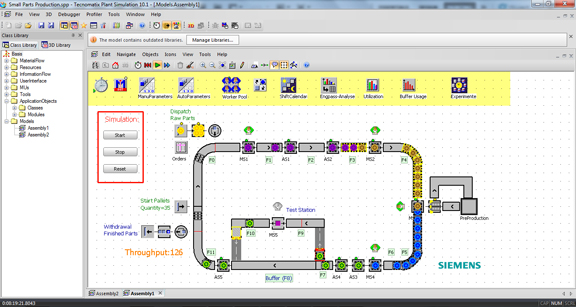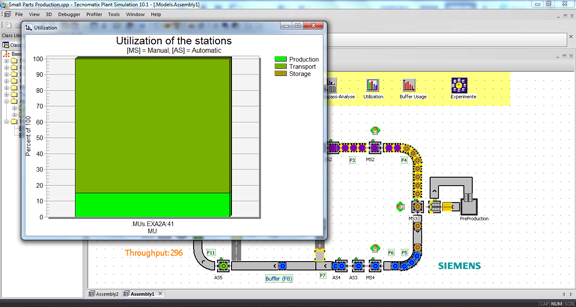August 20, 2012
For a simple plant setup—for example, a single point of material dispensation (a candy dropper), interrupted by a processing machine (a boxing machine), ending with a shipping station—a spreadsheet and a flowchart may be quite adequate. But typical manufacturing sites are much more complex. Mapping out the material flows from the dispensary to multiple processing machines, workstations, assembly points, and packing stations would require a lot more. The variations in these entities—the different rates at which they break down, the workers’ availability and shifts, and their per-hour throughput, to name but a few—quickly add up to a complex formula, no longer easily expressed in a spreadsheet or a flowchart.
To faithfully create, record, and play out the interlocking operations of a manufacturing plant inside a computer, you may need a new class of software. Siemens PLM Software‘s Plant Simulation, part of the company’s Tecnomatix suite, belongs to this class. The company recently began offering free education licenses of Plant Simulation to high school, college, and university students, so the software also belongs in the classroom, in a manner of speaking.
Plant Simulation has a drag-and-drop interface, along with library objects you can readily put to use. Standard objects like Source (to represent a material dispensing point), Processor (to represent machines), Conveyors, Workstations (designated places for workers) come preloaded with default attributes, but to get a more accurate model of your own plant, you can create custom entities (for example, a boxing machine that’s available 90% of the time).
For those outside the plant management profession, certain input fields could be puzzling (for instance, a machine’s MTTR value, which stands for its mean time to recovery, or Exit Strategy, which sounds like a military policy but turns out to be, in this case, the method used by a machine to transfer its parts to another machine). The uninitiated may rely on the comprehensive Help section.
Library objects include, among others, digital workers, with customizable productivity settings. They cannot be animated (so don’t expect them to walk through the digital factory in fluid motions); they can be used as representation to help you calculate travel distance to workstations, foot traffic, and throughput.
The software gives yo the option to study your scenarios in 2D or 3D. You may model your setup in either environment, but simple 2D plane seems to provide the best representation of material flows. On the other hand, 3D environment is an effective way to communicate certain foot machine congestion and choke points that may result from inefficient layouts. Once you have simulated an event, you can collect statistics or create graphs to analyze the operations further, possibly to reduce bottlenecks and wait times.
3D options include setting up camera angles and capturing walk-throughs among machinery. You can import a DWG file into Plant Simulation’s 3D layout environment, which gives you an easy way to use a 2D plan as the starting point for your plant model. However, Tecnomatix Plant Simulation’s tools are primarily aimed at modeling and studying material flows and answering production questions. Modeling a plant’s interior with architectural precision is not the purpose of this software.
For comparison, also read “FactoryVille from Autodesk,” July 2010).
For more on Siemens PLM Software’s Tecnomatix Plant Simulation, watch the video clip below:
Subscribe to our FREE magazine, FREE email newsletters or both!
About the Author
Kenneth Wong is Digital Engineering’s resident blogger and senior editor. Email him at [email protected] or share your thoughts on this article at digitaleng.news/facebook.
Follow DE