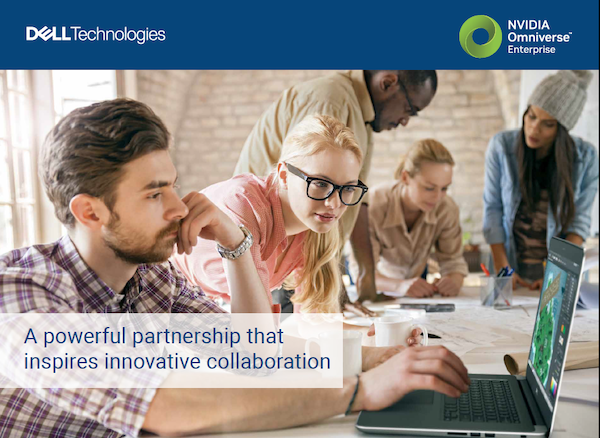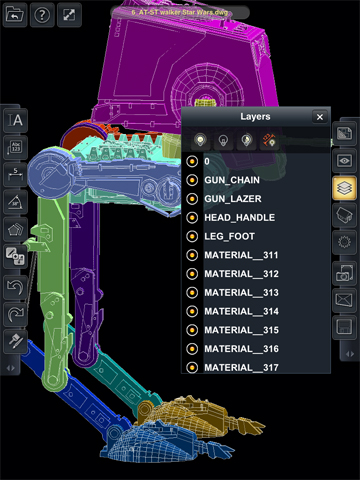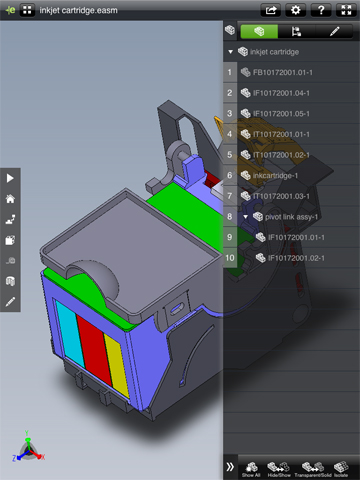September 14, 2012
If I have to boot up my desktop or laptop, wait 5 minutes for Windows to load, wait 5 to 10 more minutes for the CAD program to load, then open an assembly that takes a few more minutes to load—If I have to go through all that trouble just to verify the diameter of a hole in a plate, or respond to someone’s question about the choice of color on a cellphone housing, I just might not bother. Such extraordinary efforts are justifiable for major editing operations, like repositioning the crankshaft in a gearbox. Minor operations should require no more than a few mouse clicks, shouldn’t take more than a few seconds to complete. Otherwise, it’ll have to wait.
By contrast, the iPad offers the convenience of a clipboard, but with the memory, storage, and processing power of a minicomputer. Augmented with an always-on connection to the web and a robust mobile app, the device becomes the ideal choice for viewing and markup.
Last week, two more CAD viewing apps come online, to add to the already long list of viewers available on Apple app store, which now includes AutoCAD WS, Solid Edge Viewer, XVL Player, and CADFaster. IMSI/Design‘s TurboReview ($34.99 introductory, will sell for $49.99 regular) and SolidWorks eDrawings ($4.99 introductory, will sell for $9.99 regular) are commercial apps. As such they offer more functions than the previous versions that cost less: TurboViewer (free) and eDrawings ($1.99).
TurboReview offers a rich set of visual styles, spanning from shaded view, shaded with edges, transparent view, and wireframe. It also supports both 3D PDF and 3D DWG. In the case of DWG, if your file is saved with layers, you may turn on or off layers to display or hide different components. For easy navigation, you can choose predefined views: front, top, isometric, and so on. For sharing your comments, you can capture a snapshot of your model or email the model in a format viewable by others with TurboReview app.
The comment function in TurboReview is available for 3D navigation. Suppose you’re using a leader text box to add a note. Once you’ve snapped the leader’s end point to an edge in your geometry and entered your note, your note remains attached to the model in your subsequent rotations. You’ll also notice that, as you tumble the model, the note remains connected to the original reference point it’s attached to, and the text always faces you. (Your note won’t turn upside down when you tumble your model upside down, for example.) However, when you zoom out, the text tends to get too small. A better approach (which is under consideration for the next update) may be to let the text dynamically resize itself to a reasonable font size regardless of the zoom operations.
Along with commenting, TurboReview offers you a highlighter and a revision-cloud function. You may control the appearance of these by specifying the fill pattern, line type, and color. In some commands where text is not applicable (for example, when drawing a revision cloud), the text option is still in the dialog box, which may cause confusion for some. In future versions, perhaps IMSI/Design can consider removing the text option from such commands.
eDrawings Professional is the mobile version of SolidWorks eDrawings for PC. It has fewer visual styles than TurboReview, but offers a few functions not available in TurboReview: exploded view and cross-section view. Along with text comment, you may add freehand sketches or dimensions to your model. eDrawings handles comments differently. Once you’ve made your comment, eDrawings stored that as a static view. When you—or your collaborator—need to refer to it, you’ll find it in the comment field in the flyout panel on the side.
eDrawings are embedded with model structure, so your assemblies are displayed with their hierarchy of subassemblies. Using this function, you can hide, reveal, isolate, or apply transparency on different components. The best part of using a mobile viewer on the iPad is the rotation and navigation. With multitouch, reorienting the model is much more intuitive than with a mouse.
But the fingertip selection mechanism in the device also presents some challenges when doing something precise, like snapping your text’s leader arrow to a specific edge or selecting an edge to dimension or measure. It takes some practice to get used to. In TurboReview, the app helps you by displaying a cross-hair target when your finger lands on a snappable point or edge.
There is, however, one consequence of mobile viewing and markup that you might not be happy about. Telling your boss you can’t review the model he’s just sent or answer his question because you’re away from your desk is no longer be an option.
For more, watch the video demo below:
Subscribe to our FREE magazine, FREE email newsletters or both!
About the Author
Kenneth Wong is Digital Engineering’s resident blogger and senior editor. Email him at [email protected] or share your thoughts on this article at digitaleng.news/facebook.
Follow DE