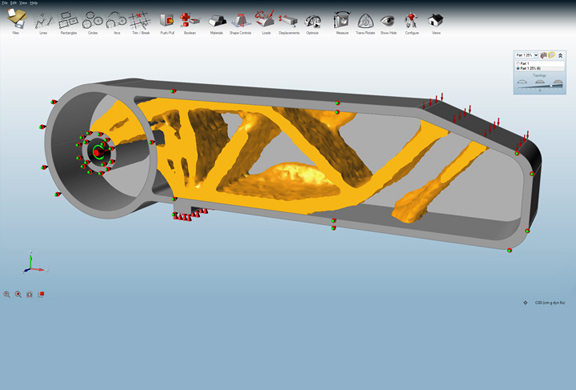Latest News
June 20, 2013
Optimization exercises are driven by input parameters—your inputs. If you want the software to come up with the best possible shape build with the least amount of plastic to withstand a certain force, you need to tell the software what that force is. And that can be a stumbling block for some users, especially if they’re not simulation experts, or if the design is still at an experimental concept phase. Just to start off the process, the user might plug in a safety factor that seems reasonable. Then the software crashes. Or it displays the dreaded exclamation point embedded in a yellow triangle (software speak for “You’ve messed up!).
The frustrating part about this process is, you can’t communicate with the software. You can’t initiate a postmortem analysis, like you would with a real person, by asking, “Why can’t you compute that scenario? What happened?” It behooves you to know, because in that unexplained failure is a nugget of wisdom that may reveal something about your design’s weakness.
In Altair’s SolidThinking Inspire 9.5, when computation fails during an optimization session, you’d have the option to open up the Violation Table and inspect several columns of listed reasons. If you have entered a safety factor that the design cannot physically accommodate (perhaps because there just isn’t enough materials to trim to get to the desired results), you’ll know. That’s one of the improvements included in the new version of Inspire, Altair’s optimization software targeting designers.
Also in the new version is the ability to optimize for desired stiffness. In addition to the option “minimize mass,” you’ll have the option “maximize stiffness.” Other options in the optimization dialog box allow you to set frequency limit (the rate at which the design vibrates) or thickness.
The displacement constraint setup dialog box allows you to use to set deflection value. The drag-enabled interface lets you visually define how much displacement you’ll permit in the design.
For those with multicore workstations, Inspire lets you specify the number of cores you want to deploy to solve the optimization. Two cores is the recommended, according to Andy Bartels, SolidThinking program manager for Altair. “It’s the way the software’s algorithm works. You get the best performance from two cores. You can use more cores, but the speed increase may not be significant.” By the same token, you may also deploy one core only if you need to reserve computing resources for other tasks. Inspire is currently not accelerated for GPU, but it’s in the development road map. So is support for additional neutral 3D file formats beside STL.
Optimization is often a complicated process, requiring expertise to translate real-world scenarios into computable inputs. The intuitive environment in SolidThinking Inspire goes along way to make optimization less intimidation for designers without advanced simulation and analysis experience. Version 9.5 continues this tradition.
For more, visit Altair’s product homepage for SolidThinking.
Subscribe to our FREE magazine, FREE email newsletters or both!
Latest News
About the Author
Kenneth Wong is Digital Engineering’s resident blogger and senior editor. Email him at [email protected] or share your thoughts on this article at digitaleng.news/facebook.
Follow DE