June 23, 2011
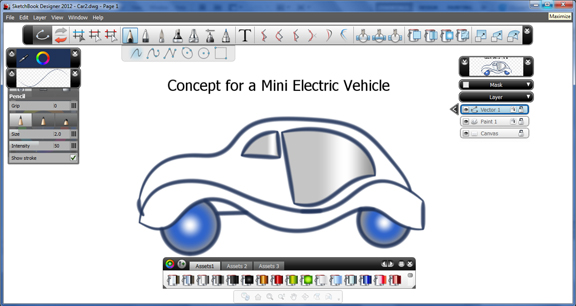

Is there a software product that lets you do what we would normally do with a cocktail napkin when inspiration strikes? There are a few, but nothing comes close to the simplicity of a cocktail napkin. You might try sketching out your ideas in Adobe Illustrator, for example. Or you might try using ACDSee’s Canvas or Corel’s CorelDRAW. But the training and practice needed to master these programs, meant for professional graphics and illustration, are not trivial.
That’s the market Autodesk hopes to recapture from the graphics programs that have long dominated the field with a new product: Autodesk SketchBook Designer. Part of Autodesk Product Design Suite 2012, SketchBook Designer 2012 is almost ready to use as is, with little or no training. The simple interface lets you pick your preferred brush style or pen style, then start sketching out ideas in curves.
Unlike in raster programs, the curves you draw in SketchBook Designer are editable Spline curves, so you can refine the swirls, loops, and turns by adjusting the handle points. This lets you create elegant curves you don’t usually expect to get with a mouse. (You don’t need a stylus-equipped tablet device to use SketchBook Designer, but I think you’ll get more use if you do.)
In my experience, curves in SketchBook Designer are extremely responsive and malleable. Usually, when you edit a curve in several different points, you could end up with bumpy segments and broken curvature continuity. But in SketchBook Designer, I found that the software was able to resolve nearby tangents with grace and style to preserve the curve’s smooth flows.
Like curves, color patches and gradients applied to your curve-enclosed regions are also easily edited and adjusted. The software’s layer-based style (much like Photoshop’s and AutoCAD’s approach) lets you turn on or turn off different components, making it easy to apply colors and edit components of your design that would otherwise overlap or intersect.
My favorite feature in SketchBook Designer is the Symmetry command (activated by putting a checkmark next to it in the desired Layer). Once active, Symmetry projects your design on one side in an identical fashion on the opposite side. The feature will come in handy when designing parts that have symmetrical geometry (for example, top view of a motorcycle helmet or front view of a bike handle).
Your curves in SketchBook Designer can be exported as DWG—something not a lot of raster and vector graphics programs let you do—so you can import them into 3D modeling programs, then continue to add volume to them. Some might use SketchBook Designer as a tool to create eye-catching concepts with dramatic colors and brushstrokes, but the ability to reuse the curves created in this program elsewhere makes this a perfect complement to a CAD program.
At $495 for a standalone lincense, the software is significantly more than a cocktail napkin. But if you’d like to get a preview, you may try out SketchBook Mobile ($1.99), the iPhone/iPod/iPad app that might serve as a teaser and introduction to the higher end version. (SktchBook Designer also bundled into Autodesk Product Suites, priced $5,400 to $9,900.)
For more, watch the video report below:
Subscribe to our FREE magazine, FREE email newsletters or both!
About the Author
Kenneth Wong is Digital Engineering’s resident blogger and senior editor. Email him at [email protected] or share your thoughts on this article at digitaleng.news/facebook.
Follow DE





