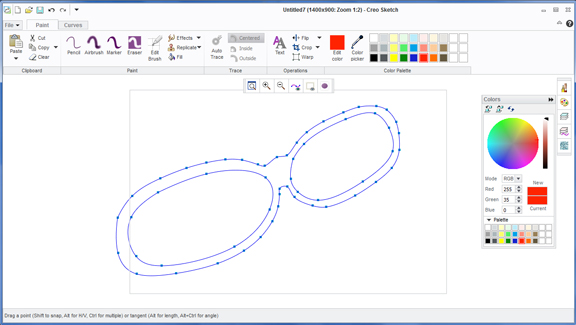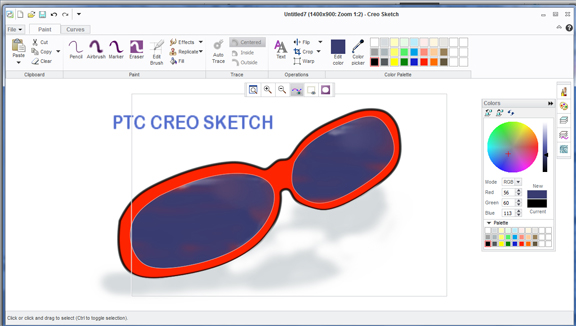August 5, 2011
In the era of Gigabyte computing and jumbo CAD packages, it’s pretty difficult to imagine a substantive program from an installation file less than 20 MB. PTC‘s Creo Sketch, released this week, comes in a small packet (18 MB), downloadable for free. But the content is a full-fledged 2D sketch and paint application, by no means skimpy in its feature set.
Creo Sketch is not meant to be a precision-drafting program, like Autodesk’s AutoCAD LT or Dassault Systemes’ DraftSight. In concept and function, it may be closer to Autodesk SketchBook Designer, a fun, creative drawing program powered by flexible Splines. You’ll find that stock 2D objects in Creo Sketch—circles, lines, arcs, and rectangles—can easily be edited as Spline objects. Once you terminate a command (by clicking on the middle-mouse button), your 2D object turns into an editable Spline profile with control points, ready to be pinched, poked, stretched, and reshaped to your heart’s content.
Creo Sketch comes with a collection of virtual drawing tools: pencil, marker, and air brush, all customizable. It works in a layer-based system (similar to Adobe Photoshop or Illustrator), so you can stack up your Splines and painted profiles in separate layers. You can easily select your sketched profile, rotate, resize, and reposition it (you do it through the Warp command). The program lacks features that let you snap to midpoints and centers, but that’s obviously by design. When trying to capture a concept quickly on a napkin, you won’t attempt such detailed placements.
In Paint mode, you can easily trace the outline of your Spline profile (the Auto-trace command) or fill it with color patches and gradients. You won’t find a dedicated gradient tool, but you can create a gradient by picking two colors, then drawing a straight line to define the direction of your gradient’s flow. Remember, however, that you can only fill closed profiles with colors. With Spline segments, you need to snap your end point to your start point to close the profile. To snap, hold the Shift key and hover your mouse around the target.
When painting, you can select a frisket (a closed profile), specify whether you want to paint inside or outside, then start painting in broad brushstrokes. The software makes sure your colors remain inside the profile, or outside. (Without this option, it would be difficult to get color patches with clean edges.)
Zooming in and out is straightforward; there are buttons for that in the floating toolbar. But panning around the canvass or zooming into a specific area proves trickier. Creo Sketch’s use of the middle-mouse button is a bit unusual. Whereas in most software, scrolling the middle-mouse button automatically zoom in or zoom out of a view, in Creo Sketch, this produces no effects. But if you hold Shift + middle-mouse, you can pan around the canvass. To zoom into a specific area, you need to use Ctrl + middle-mouse. To zoom out of the area, you use Ctrl + Alt + middle-mouse (not a very convenient setup, in my experience).
For efficiency, you can use Spline curves as guides to create paint lines and color patches, but they’re not associative. In other words, after you apply a fill to your Spline profile, if you edit the profile (say, you stretch it a few pixels wider), the paint layer won’t automatically update; you’ll have to add some paint if you want your color patch to reflect the edit. That’s because the paint layers are raster layers (edit must be performed at the pixel level), whereas your Spline curves remain Vector objects (edit can be performed on geometry).
PTC’s Creo Sketch may be a good indicator of the company’s commitment to its Creo strategy, set a year ago. Steering away from the traditional approach to offer a hefty, all-inclusive CAD package, PTC declared it would shift to modular CAD solutions: a series of purpose-built programs you can pick and choose from. (Borrowing Apple’s marketing slogan, Brian Shepherd, PTC’s executive VP of product development, famously said, “There’s an app for that.”)
In the best sense, Creo Sketch is a digital sketch pad, a compact program offering a lot of play for small disk space. As a free download, you might say it costs less than a sketch pad.
For more, watch the video clip below:
Subscribe to our FREE magazine, FREE email newsletters or both!
About the Author
Kenneth Wong is Digital Engineering’s resident blogger and senior editor. Email him at [email protected] or share your thoughts on this article at digitaleng.news/facebook.
Follow DE