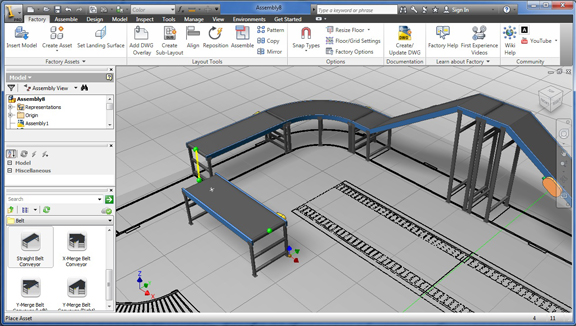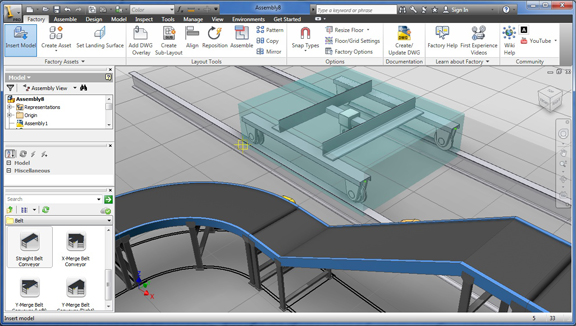August 10, 2011
When you were a kid, you probably designed and built a number of warehouses and factories in LEGO sets (like I did). Can you imagine designing a real factory in a similar fashion? Just pick standard factory components (like conveyer belts, guardrails, rollers, and so on) from a box, snap them onto a gridded floor, link the pieces together, and see your assembly lines and machines take shape right before your eyes. That’s more or less how you’d build a virtual factory in Autodesk Factory Design Suite 2012, a bundle that includes Autodesk Inventor, AutoCAD, 3ds Max, and more.
With the suite, you can create standard factory components from AutoCAD blocks, or you can start with ready-made components included with Autodesk Inventor. The version of Inventor in Factory Design Suite is slightly different from standard versions. It has a Factory tab, which lets you easily insert blocks, overlay DWG floor plans, and export DWG drawings of your layout.
You can start your layout with an empty factory floor in 3D view or a 2D DWG layout that serves as guide. If you’re starting from a DGW sheet, you can specify in your snapping options to snap dropped items to the sketch. The factory pieces you place on the floor will automatically snap and orient themselves in a way that makes sense. (You won’t, for instance, find two conveyer belts snapping to each other at a 90-degree angle, because that won’t permit a smooth material flow. As logic dictates, they’ll fit into a straight line, or they must be joined by an arc-shape segment.)
In some cases, you’ll see a component thumbnail, but the component is marked as a cloud item. That means the component is not in your hard drive yet; you’ll have to download it from a remote Autodesk server. One reason Autodesk has decided on this approach may be to keep the installed library at a manageable size. This way, only people who need these less-commonly used items will download them. And even then, they’ll download only the specific pieces they need, not the entire catalog or library.
You can also insert machines, custom-equipment, structural frames, rigs, and other items you’ve designed as part of your factory. Even if they’re assemblies, you can drop them, move them, rotate them, and position them as if they’re individual pieces. While in Factory mode (mostly for layout), you can easily move into the Edit mode (for geometry edit) so you can modify a particular piece. Once your edit is done, a single click will return you to the Factory mode with the updated part. If you’re happy with the layout, you can produce a DWG file, or update one you’ve been using as guide. The operation will automatically launch AutoCAD Architecture.
Inventor gives you the option to visualize your working view in realistically rendered mode, complete with ray-tracing and environment maps. This allows you to see how the mockup will look once installed in physical space. If you need to impress a client with a sophisticated fly-through, animation, or glossy image, you may use Autodesk Showcase or Autodesk 3ds Max to create them (both included in the suite). For advanced studies, you may use Autodesk Navisworks (included with the Ultimate edition of the suite) to layer 2D sketches, 3D models, and point cloud data into a single environment for clash detection and movement simulation.
Factory Design Suite is a bundle consisting anywhere from five to eight titles (priced $5,495 for Standard, $6,495 for Premium, and $9,995 for Ultimate). But the pack is much more than a collection of programs. It contains thoughtful, specialized features (like the Factory tab and ready-made factory components in Inventor) that address the entire factory design workflow, from 2D plan and 3D layout to stylized visualization. It also offers something you may not be accustomed to getting in a professional software suite—the ease and delight of a LEGO set.
A Note on the Hardware Used for Testing Autodesk Factory Design Suite: The suite was tested on a system on loan from HP. It consists of a HP Z600 workstation and a HP ZR30w display. The system comes with dual 3.2 GHz Intel Xeon 5672 processors with 24 GB RAM, reinforced with a NVIDIA Quadro 4000 GPU. The desktop tower is housed in a tool-less chassis. If you need to swap out graphics cards or add expansion cards, you can easily remove the side panel without using screw drivers. When adjustments are done, you can snap the panel back into place.
In Factory Design Suite, you may simultaneously work in CPU-intense engineering apps and graphics-rich rendering programs, often passing data back and forth among several open programs. Z600’s multicore CPU structure (a total of six computing channels available) is powerful enough to handle multiple programs with no significant performance degradation. In rendering operations with Autodesk Showcase or 3ds Max, NVIDIA’s graphics boost speeds up preview updates and cuts down rendering times.
Z600 comes with HP Performance Adviser, an app that scans your system, identifies the software installed, and recommends the best configuration for each program. If your drivers are outdated or incompatible with an app, Performance Adviser will issue alerts and prompts. The application also gives you a visual view of system resource and memory use.
The ZR30w display is mounted on a rotatable arm with easy tilt, allowing you to connect monitor and power cables without strain or discomfort. The 30-inch screen gives you a lot of display space. It makes a difference when you’re looking at detailed, ray-traced renderings or juggling a series of programs, each showing large clusters of factory components.
HP Z600’s price starts at $1,599. High-end configurations can get up $13,700 or more.
For more, watch the video review below:
Subscribe to our FREE magazine, FREE email newsletters or both!
About the Author
Kenneth Wong is Digital Engineering’s resident blogger and senior editor. Email him at [email protected] or share your thoughts on this article at digitaleng.news/facebook.
Follow DE