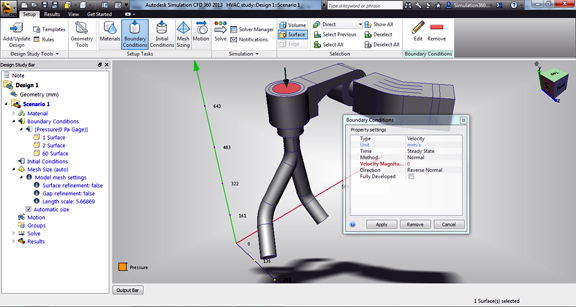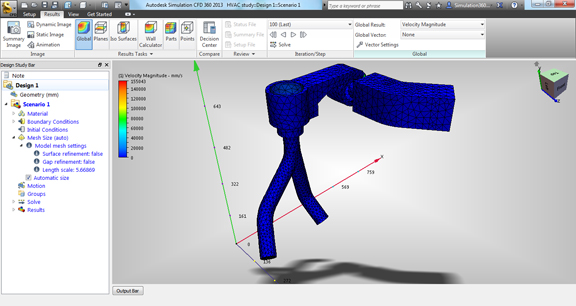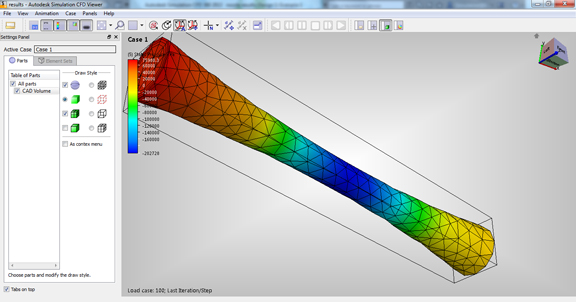Latest News
September 11, 2012
With the launch of Autodesk Simulation 360, Autodesk may have unintentionally redefined the acronym SaaS as Simulation as a Service. Debuting under the Autodesk 360 brand for cloud-related products, the new offering consists of three simulation software modules— mechanical, injection molding (Moldflow), fluid flow (CFD)—for desktop installation. But its distinct advantage is in the integration of cloud-hosted computing horsepower, delivered at the point where you need it.
Autodesk Simulation 360 Mechanical, Moldflow, and CFD give you the software interface for loading CAD geometry, setting up a design study, and reviewing the results. Most people reading this blog post will likely have a CAD program on their primary computer, but for those who don’t, Simulation 360 provides Autodesk Inventor Fusion, a direct-editing program. The installation places quick-launch buttons in your CAD programs for initiating design studies, so you can start a simulation session from either your CAD modeling environment or the Autodesk Simulation 360 interface. The program comes with a lightweight app for viewing your simulation results.
The setup process consists of defining material properties and mechanical behaviors (for example, rotating parts), specifying fluid inlets and outlets, and applying loads (such as velocity, pressure, and weight). The navigation cube, part of how you control your 3D objects in Autodesk products, gives you an easy way to rotate or spin the model to different orientations to pick the faces, edges, and volumes you need to define them. The option to use a template to assign materials and properties by dragging and dropping cuts down prep time in setting up complex simulations.
Once the materials are properly assigned and the boundary conditions are in place, you can mesh your geometry. The mesh dialog box gives you the option to define a specific region and tweak the density of your meshes, an important feature if you’re more concerned with the results in a target area (for example, the hinges on a car door or the temperature distribution around a nozzle). With CFD and mold simulation, meshing takes place in the cloud; with mechanical simulation, meshing takes place on your local machine.
Once you hit solve, the software’s cloud-integrated solver takes over. It checks your mesh, queues the job, then processes it in the cloud. Since simulation tends to consume all available CPU power (and then some) in a standard personal computer, running simulation has become synonymous with an idle machine. The more complex the setup, the longer the wait. But not so with Simulation 360’s cloud-hosted solving. A standard simulation with about 100 iterations is complete in less than a minute. You’ll start to see partial results in the output window.
Your results can be saved as an animation or a dynamic image (one that you can later rotate and view from multiple angles in the lightweight viewer). You may also export a static image to show stress and temperature distribution or deformation.
The software is fairly straightforward: As long as you complete the setup by filling in all the required fields, your simulation will run. But the challenge for designers and engineers unfamiliar with simulation is to understand what each input field means. In everyday speech, design studies can be stated in the following questions:
- How hot will the engine housing get when it’s been in operation for an hour?
- Is the nozzle of the coffee maker wide enough to permit a good flow?
- Will the injected plastic reach a particular corner to fill the mold if the inlet is repositioned at a different angle?
The current mechanical, mold, and CFD modules are not lightweight desktop clients; each amounts to a Gigabyte-size installation. But Simulation 360 may be the foundation for simulation from a mobile app in the future. If the heavy lifting can be done in the cloud, all you need is a lightweight device to send input values and execution commands and view the simulation results afterward. The pay-as-you-go model bypasses the need to invest in dedicated hardware to address simulation—an attractive proposition for small and midsize firms or infrequent users.
In anticipation of security concerns with cloud-hosted solutions, Autodesk published a security brief whitepaper, in which it states, “There is a characteristic of simulation that makes it particularly well suited to secure use in the cloud. Because simulation data doesn’t need to contain as much detail as full CAD files, you don’t need to transmit all the intelligent product data in your design files when using Autodesk Simulation 360. This allows even those organizations that do not permit intelligent design files to leave the organization’s infrastructure to run simulations in the cloud.”
Autodesk is marketing Simulation 360 as a standalone solution (you do not need to be on Autodesk subscription to get access to it).
- Autodesk Simulation 360: includes Mechanical and CFD capabilities, 120 jobs for $3,600/12 months.
- Autodesk Simulation 360 Unlimited: includes Mechanical and CFD capabilities, for unlimited jobs for $7,200/12 months.
- Autodesk Simulation 360 Ultimate: includes Mechanical, CFDD, and Moldflow capabilities, 120 jobs for $10,000/12 months.
- Cloud Capacity Pack: 10 jobs (approximately 1 month of usage for $10).
For more, watch the video report on Autodesk Simulation 360 CFD below:
Subscribe to our FREE magazine, FREE email newsletters or both!
Latest News
About the Author
Kenneth Wong is Digital Engineering’s resident blogger and senior editor. Email him at [email protected] or share your thoughts on this article at digitaleng.news/facebook.
Follow DE